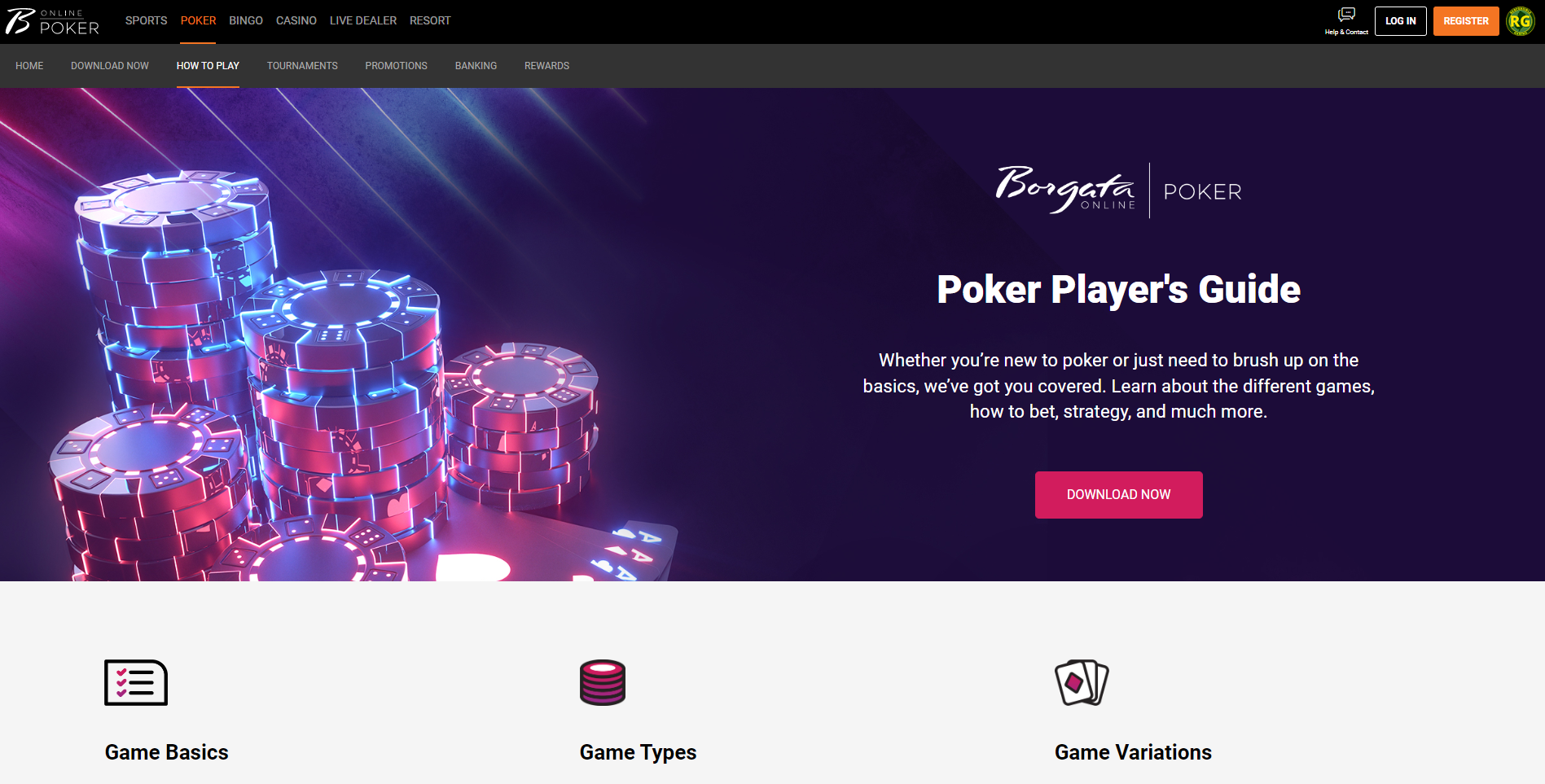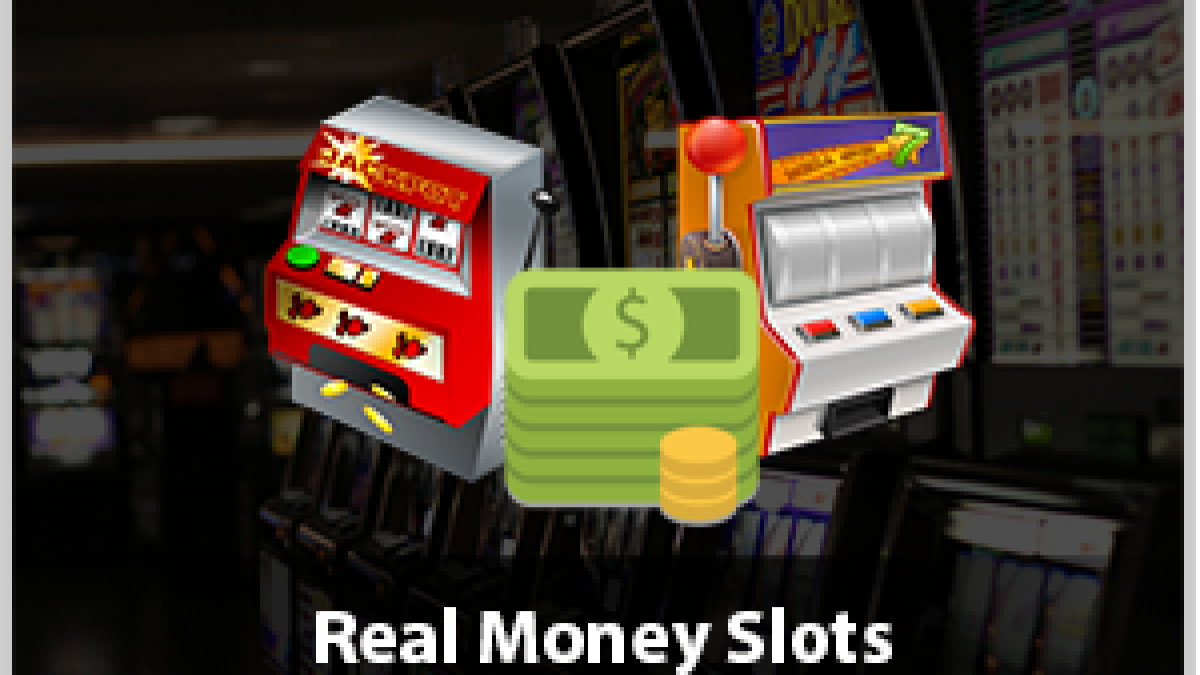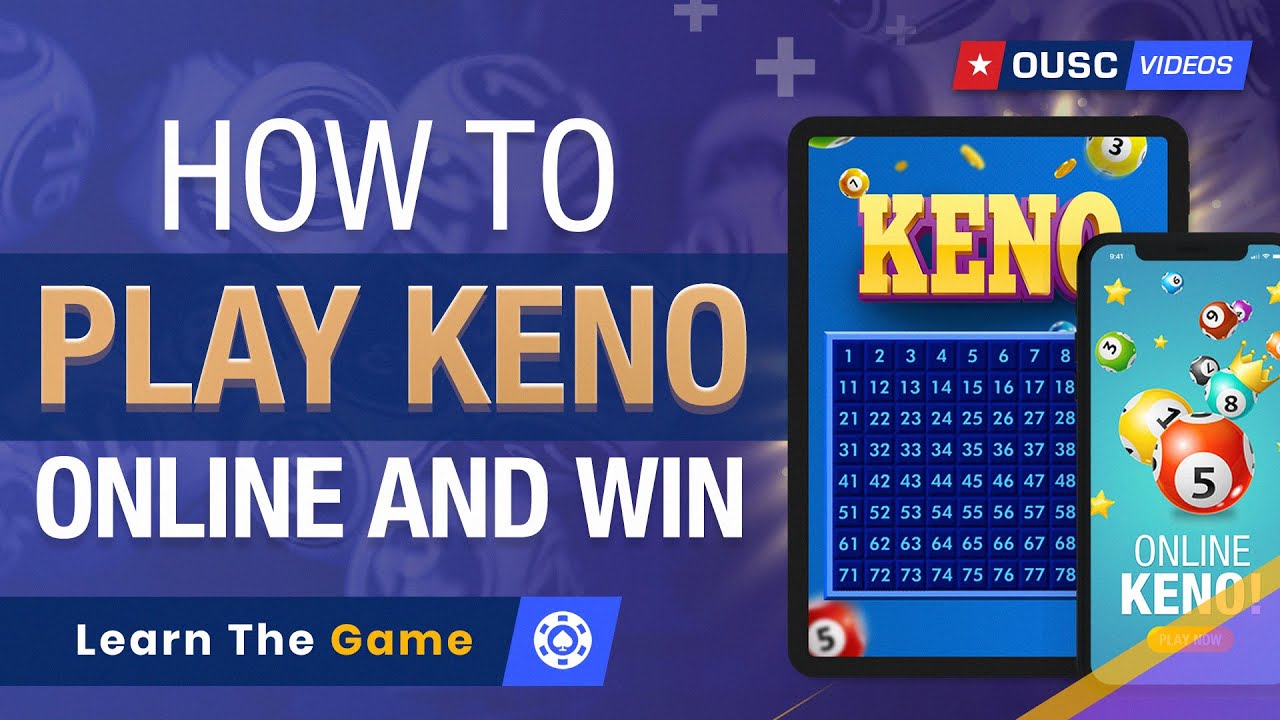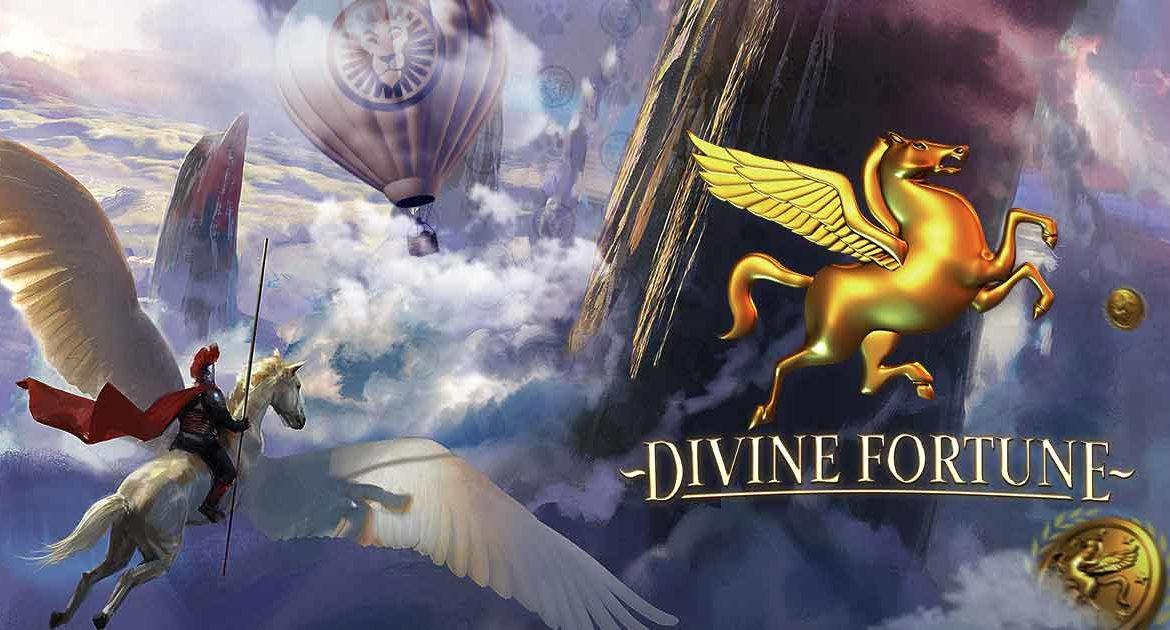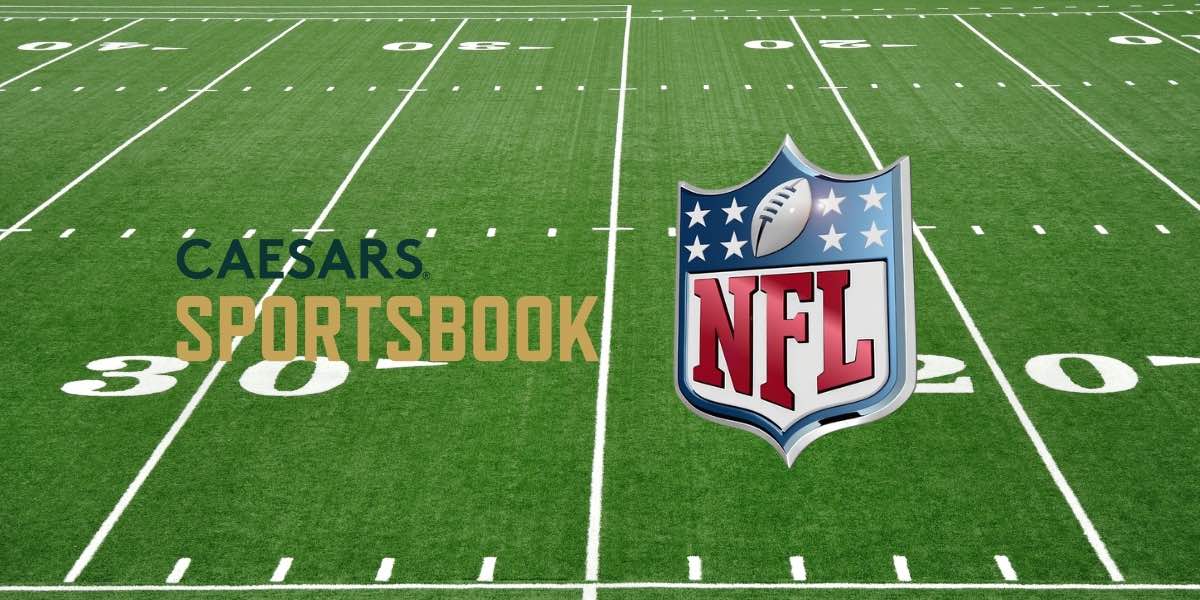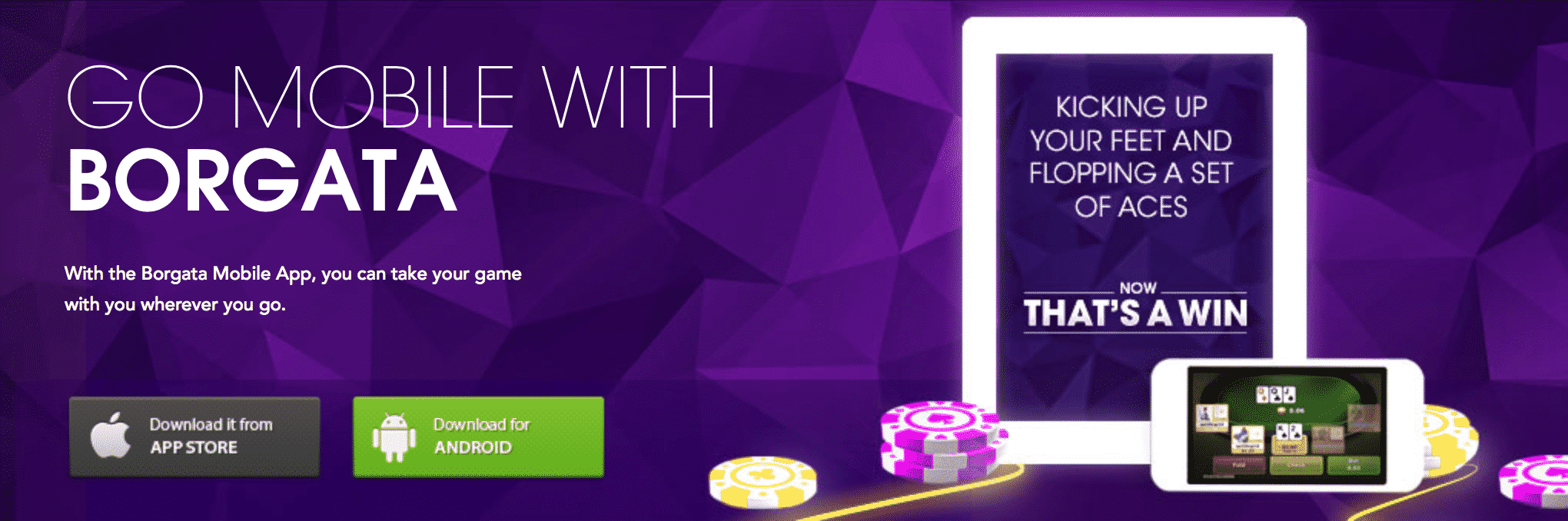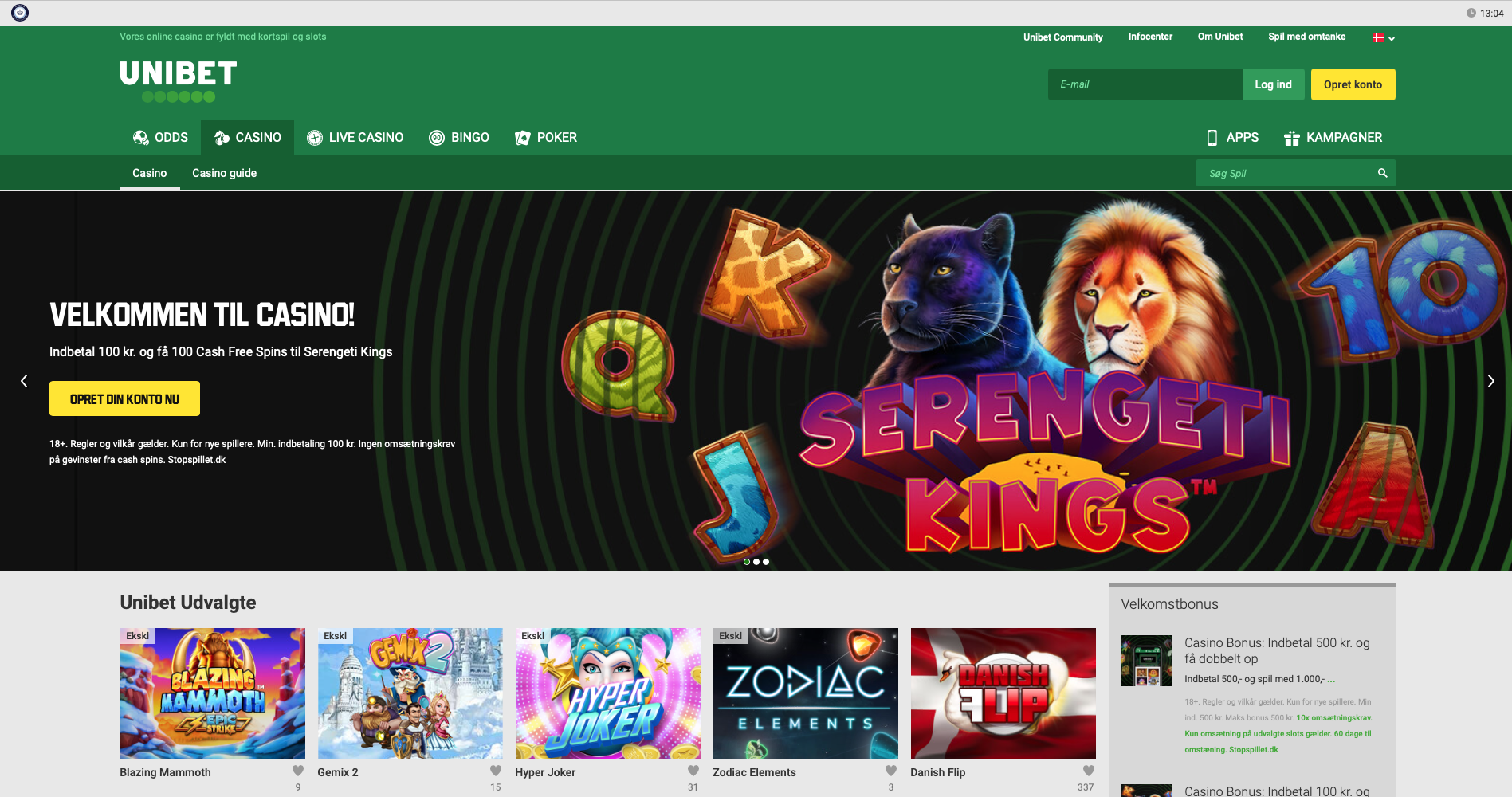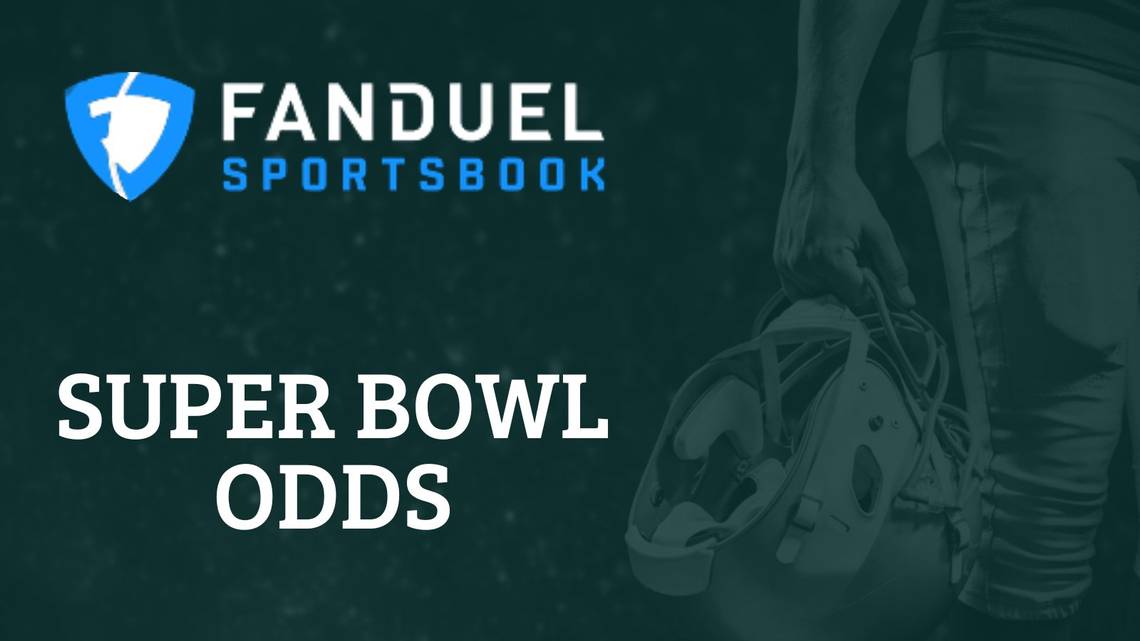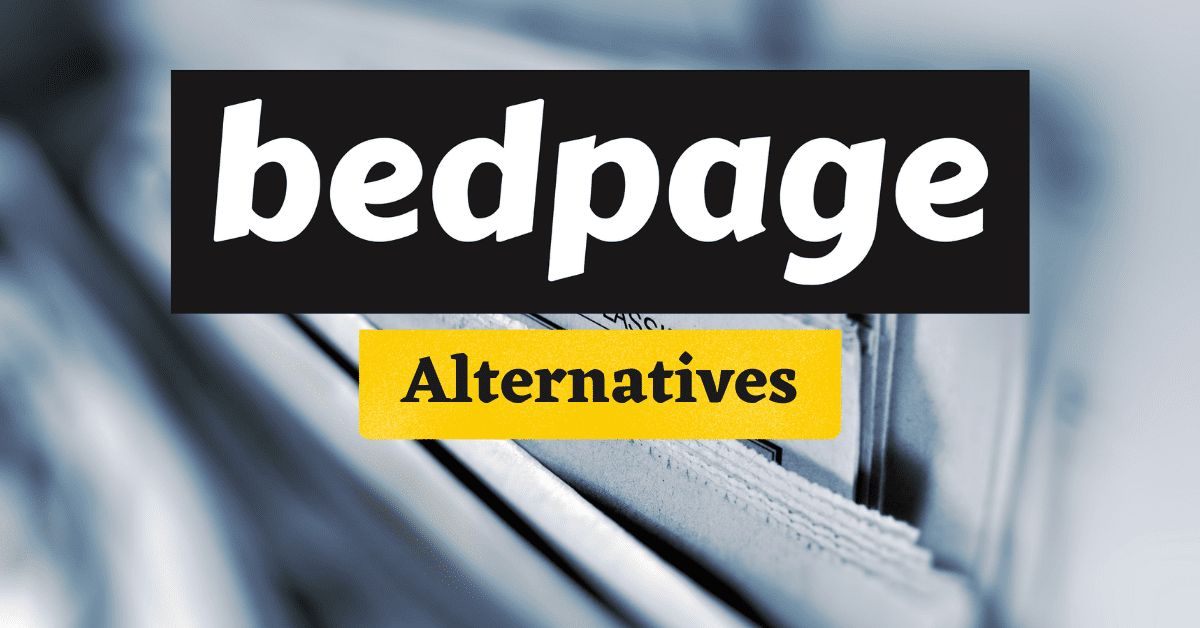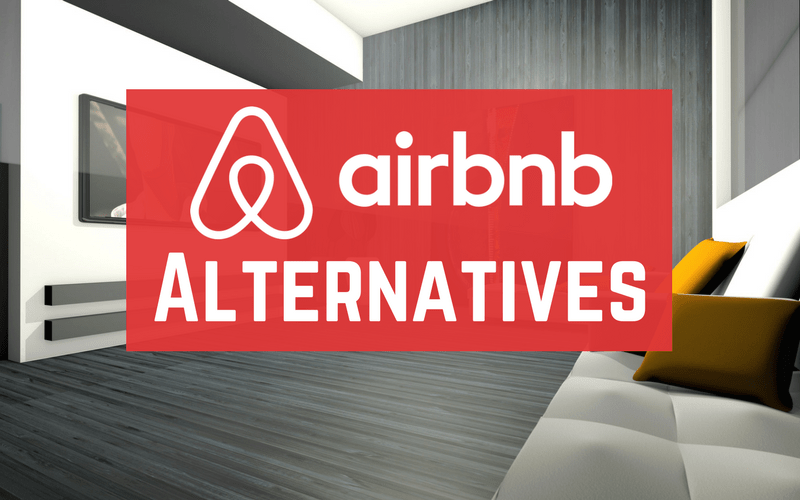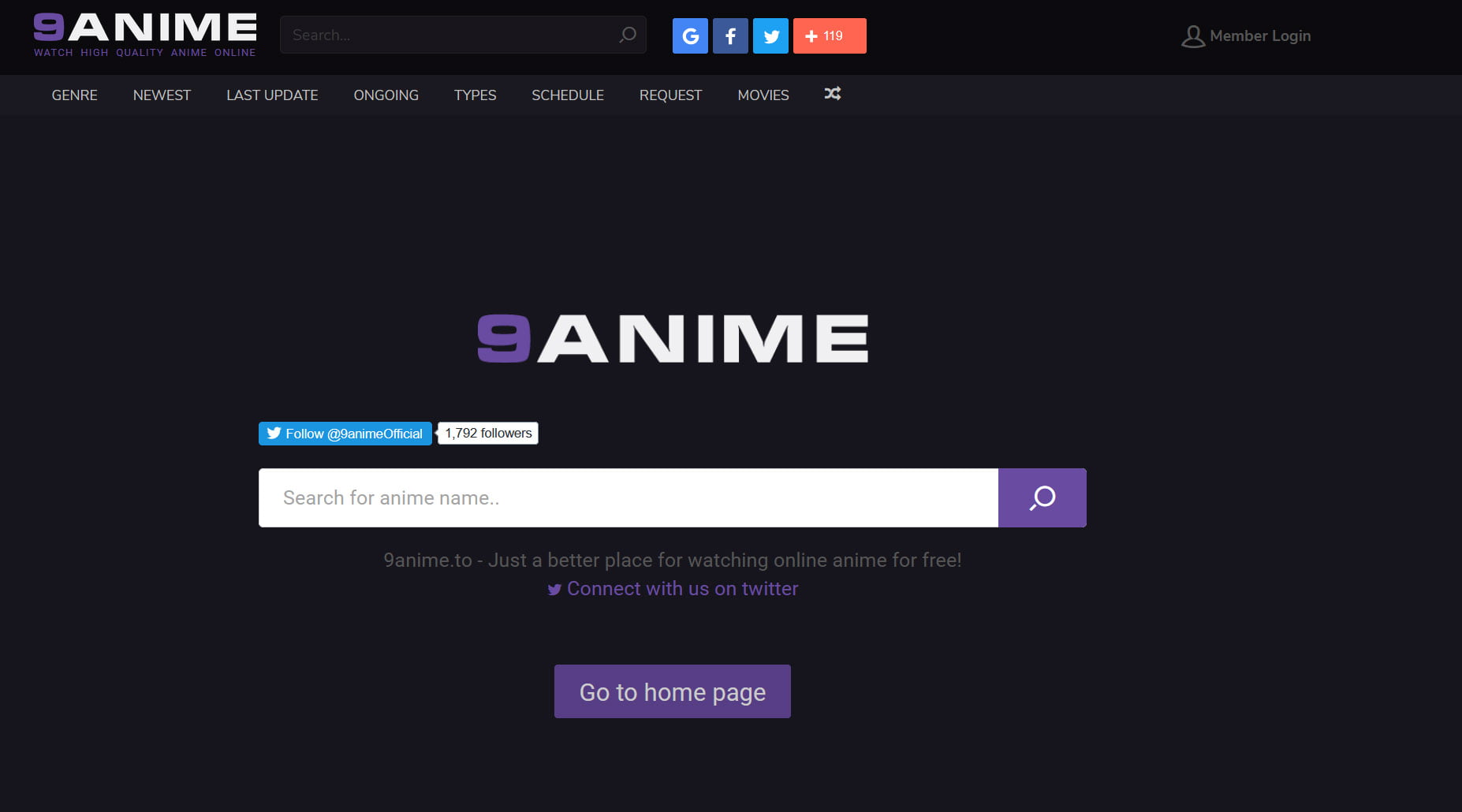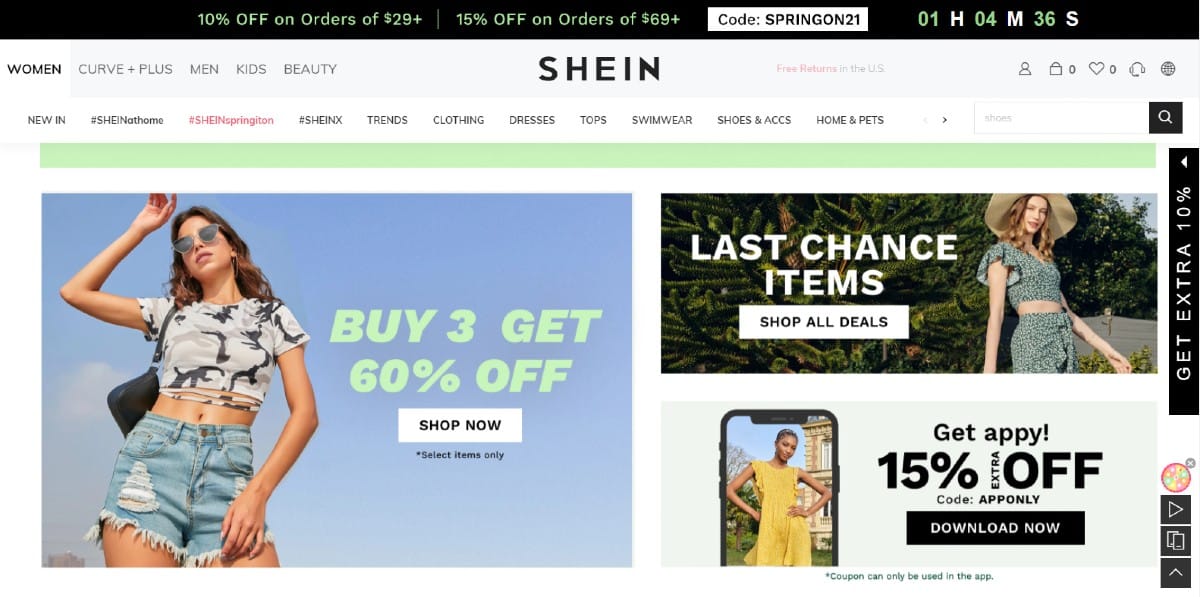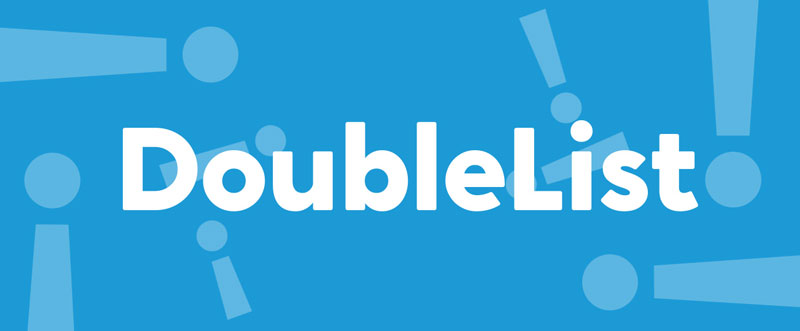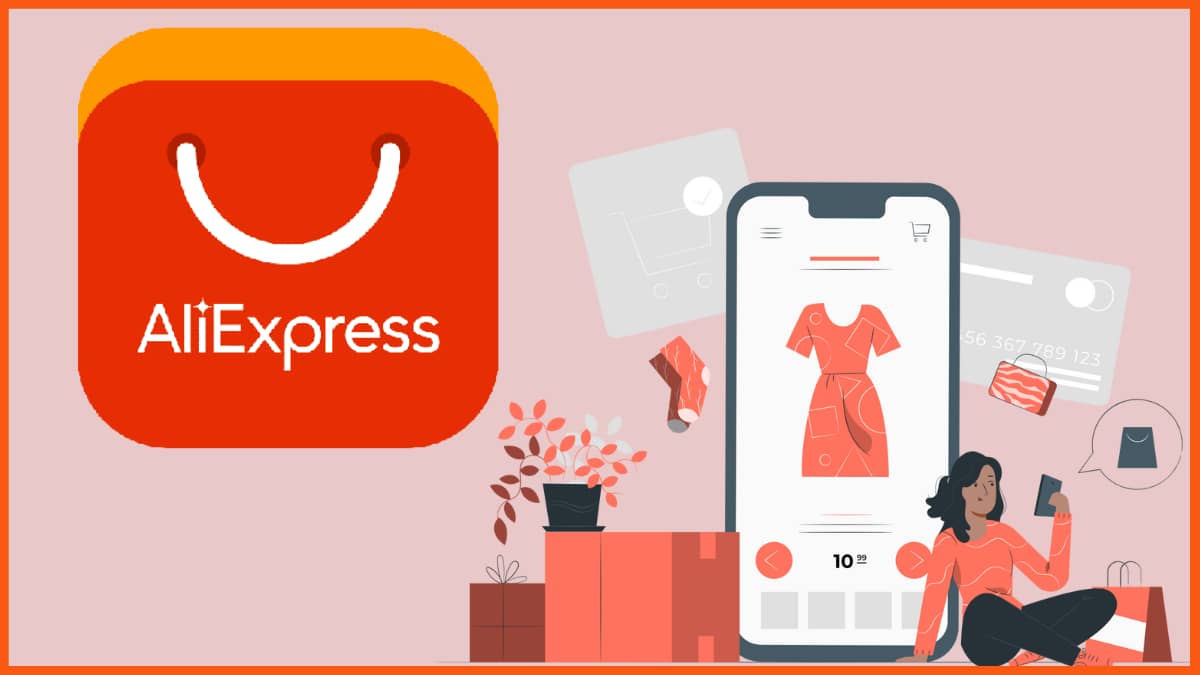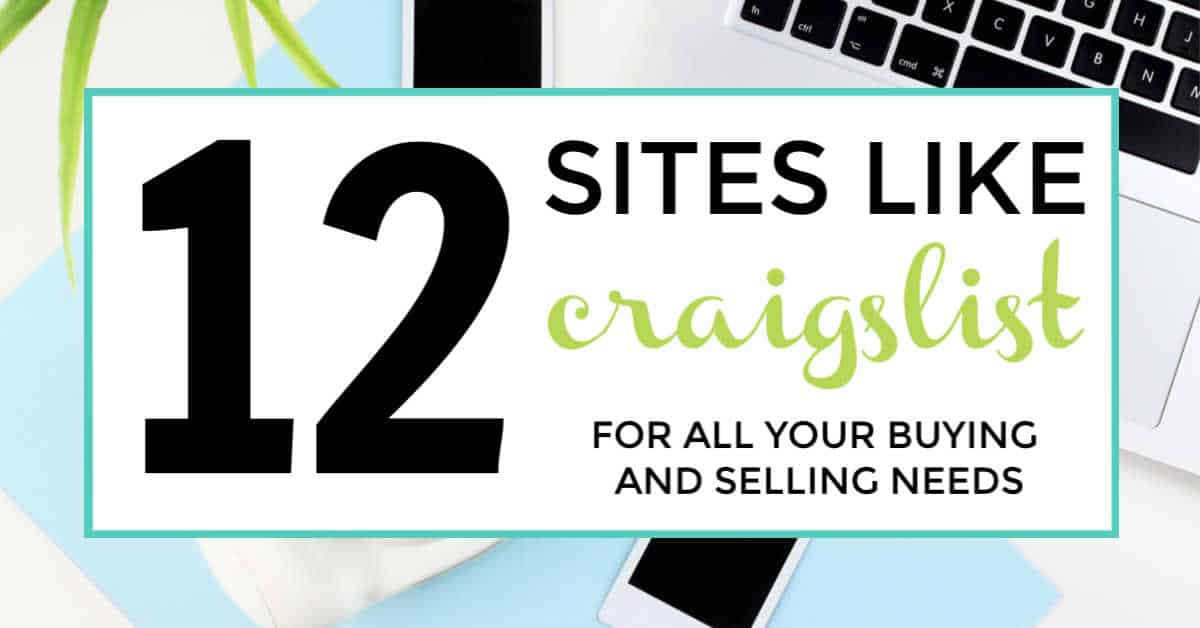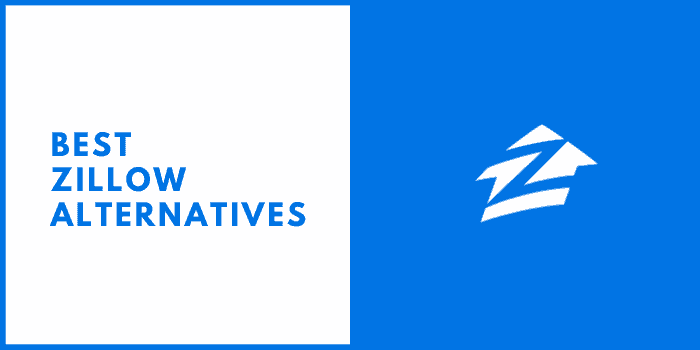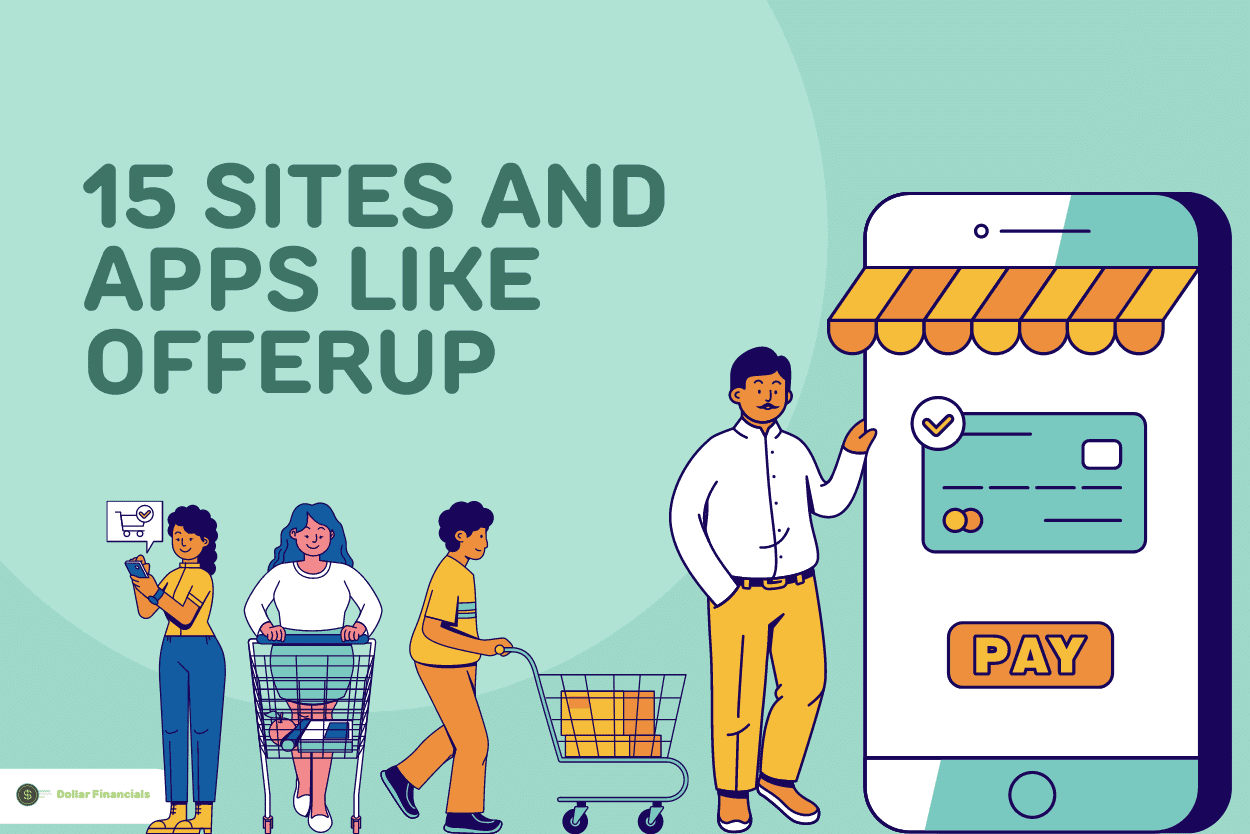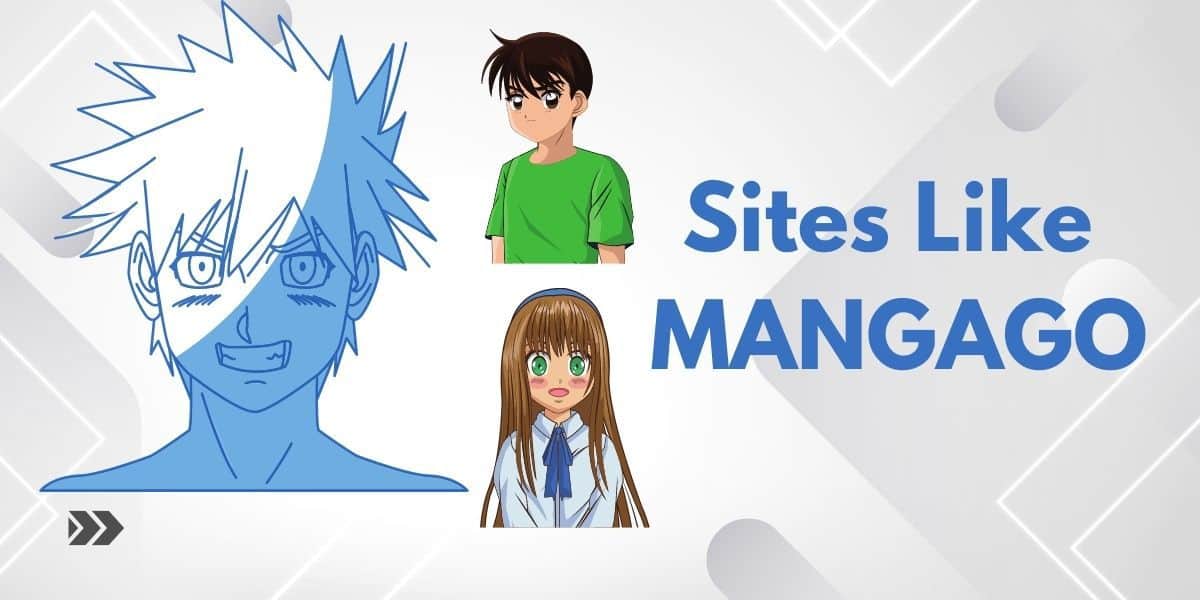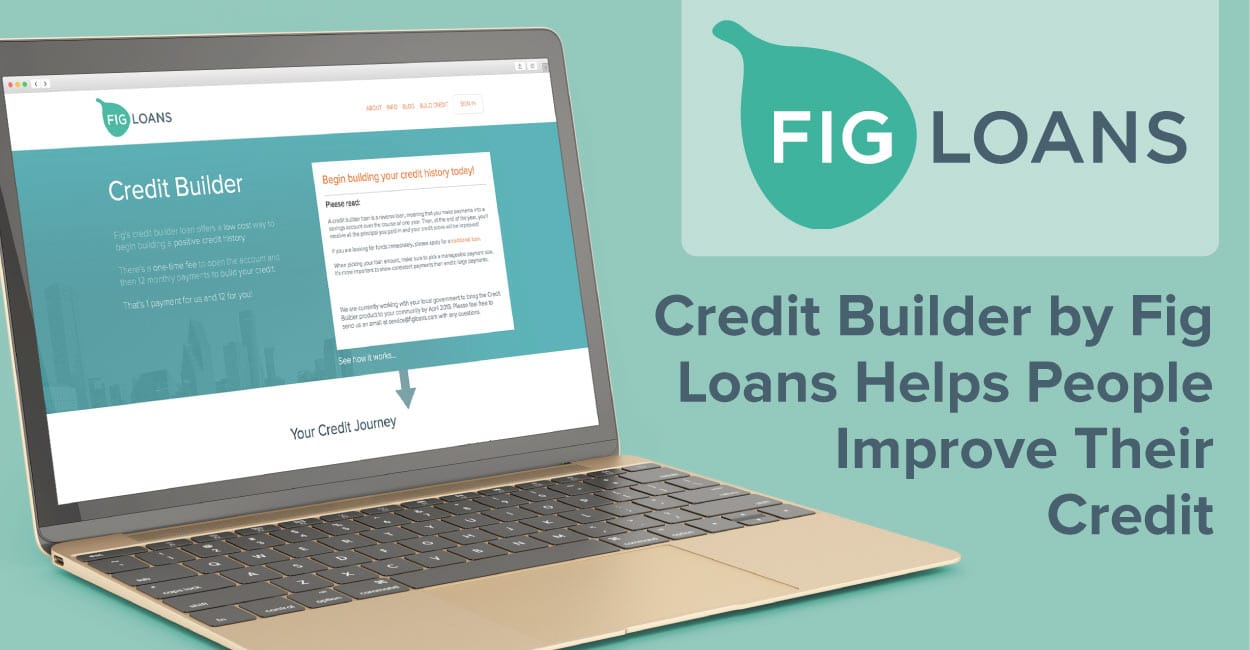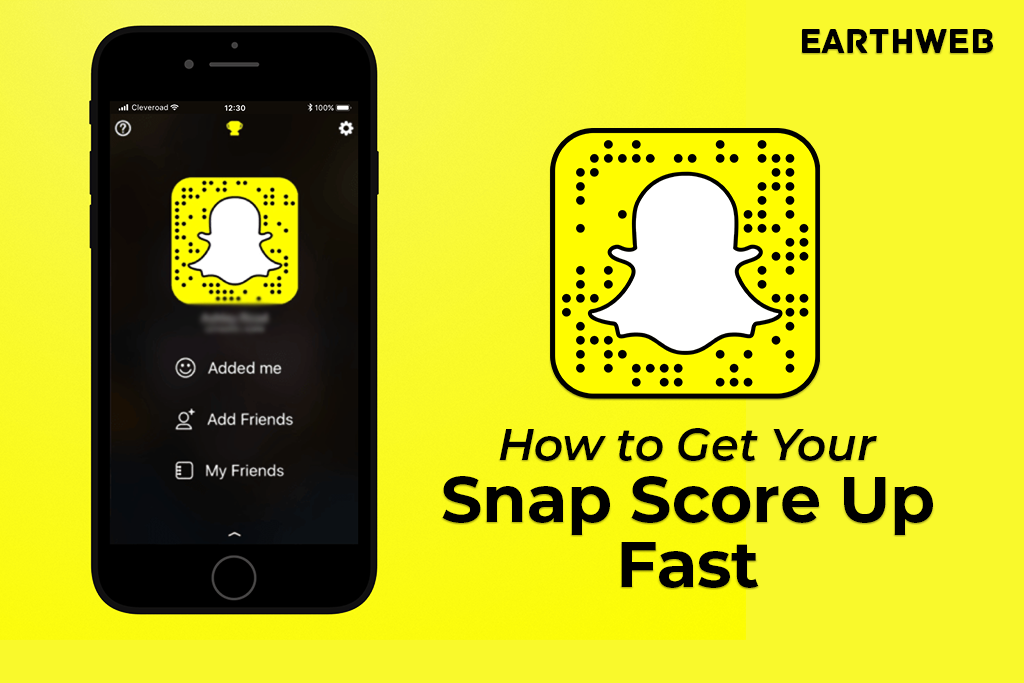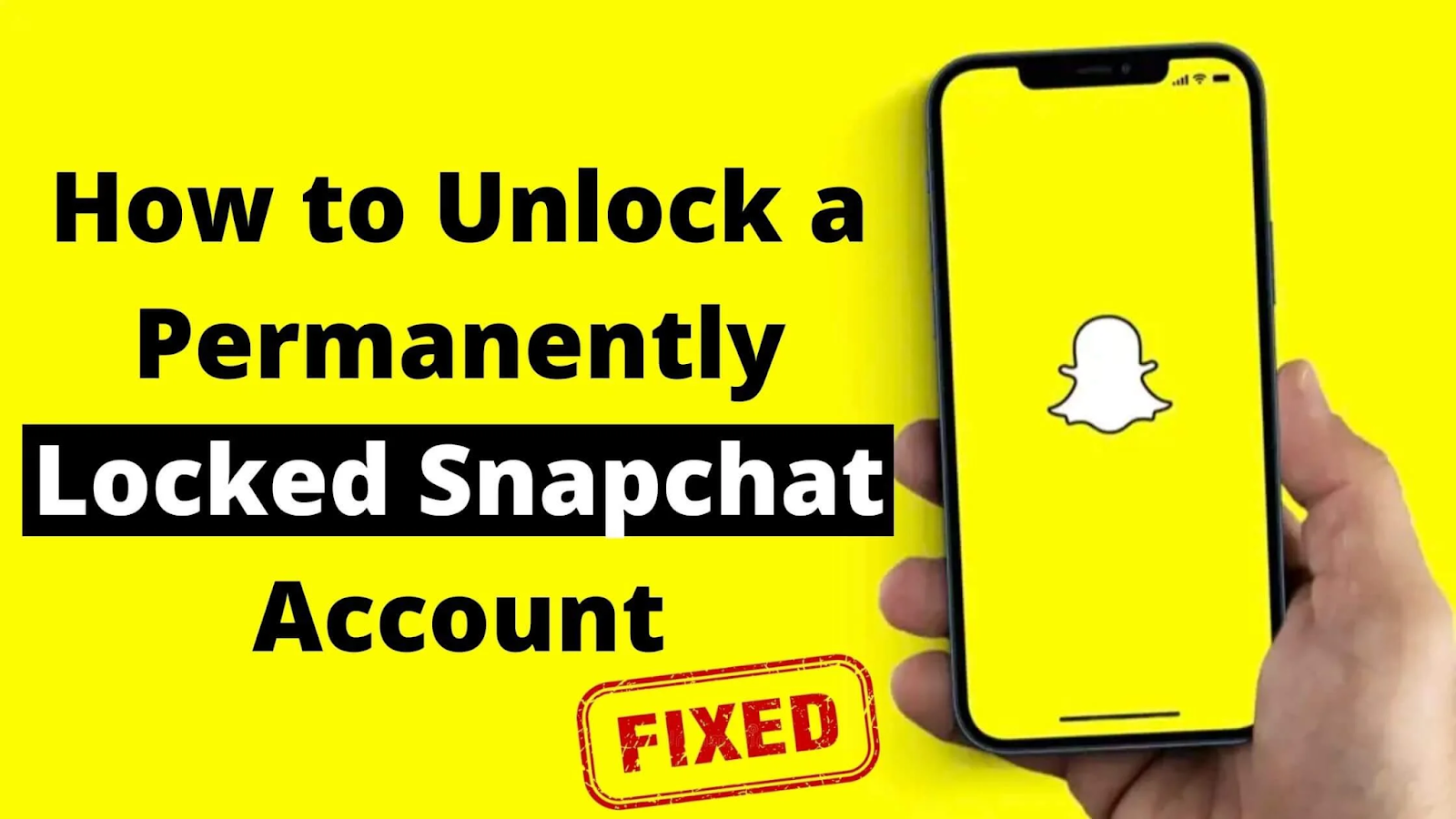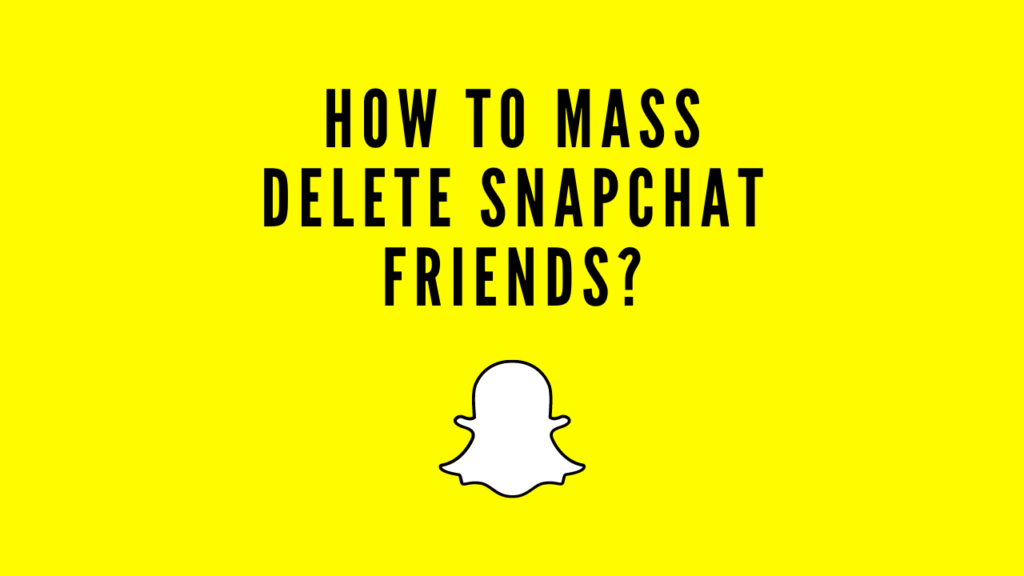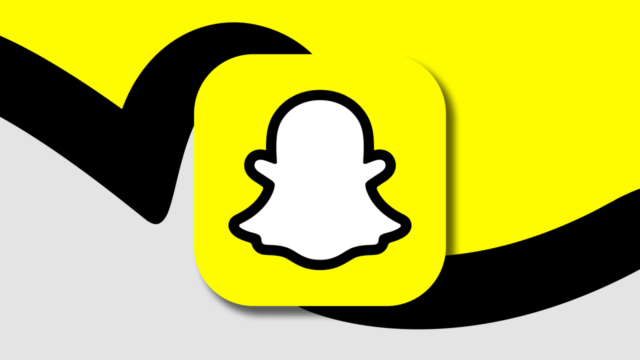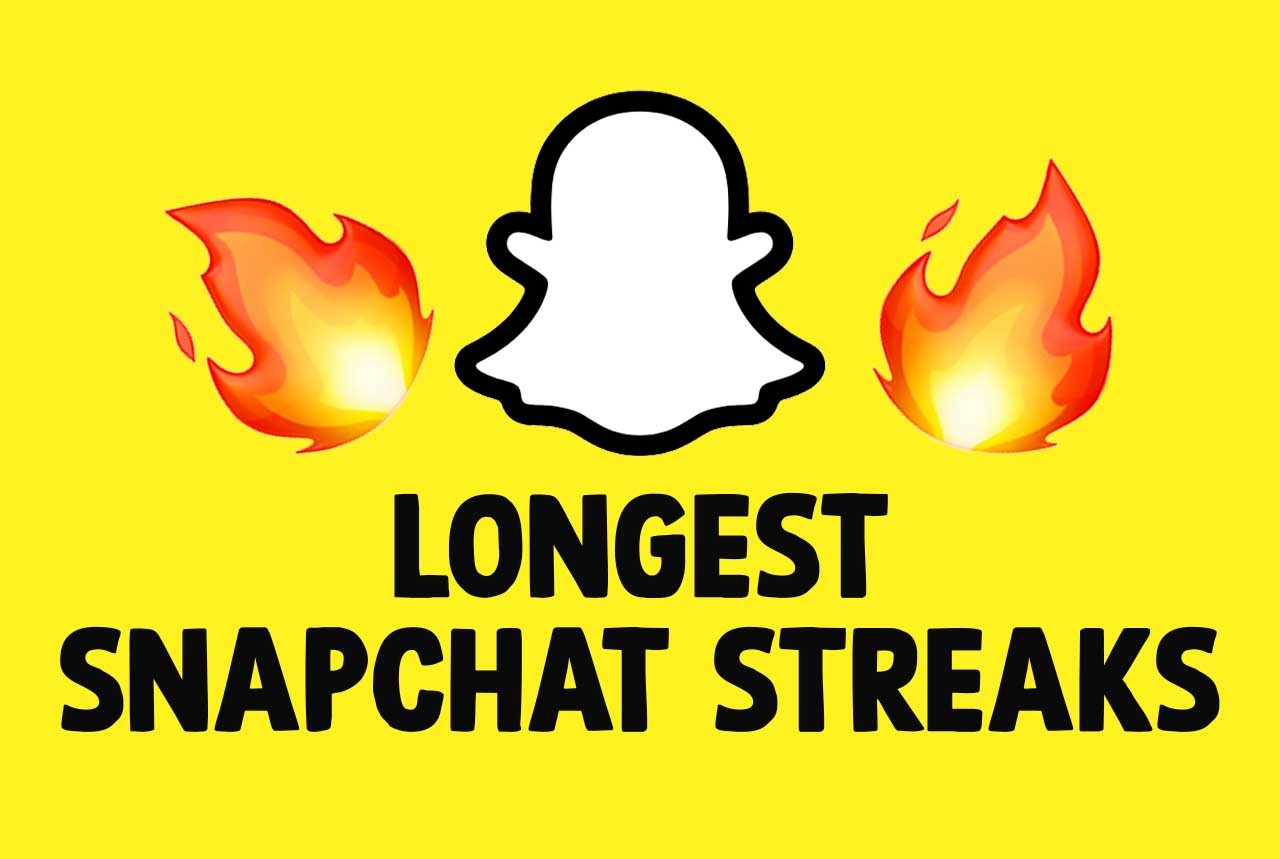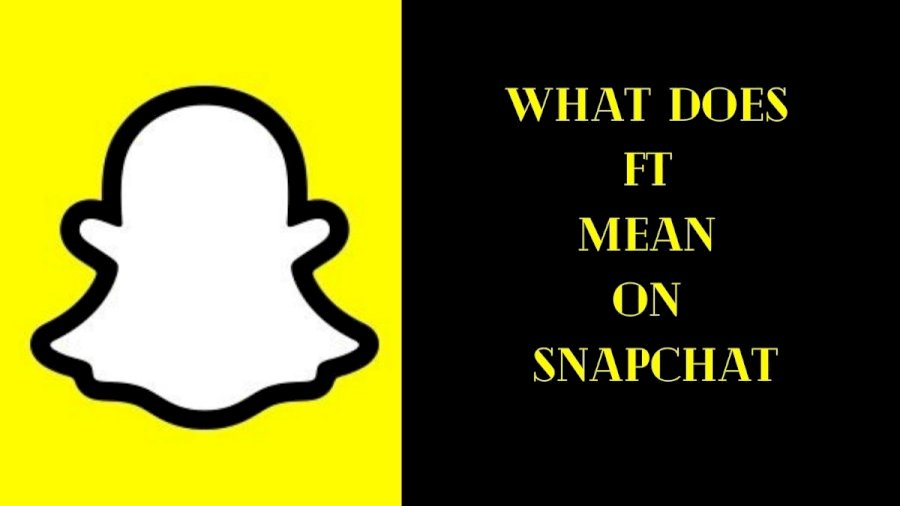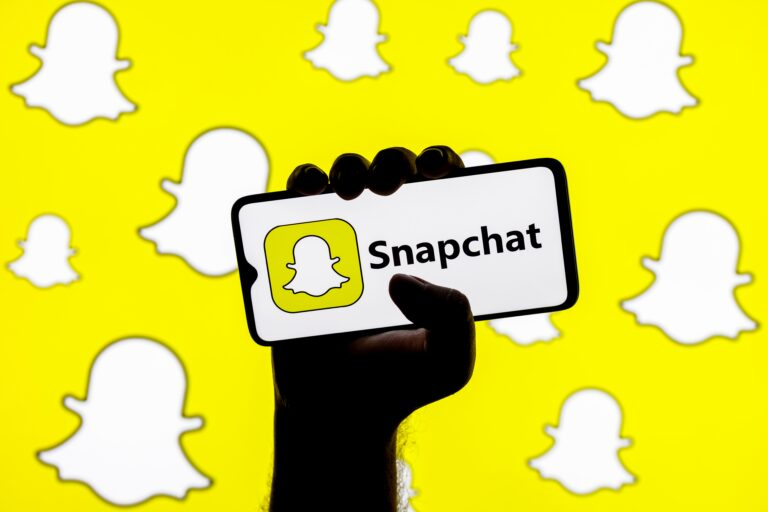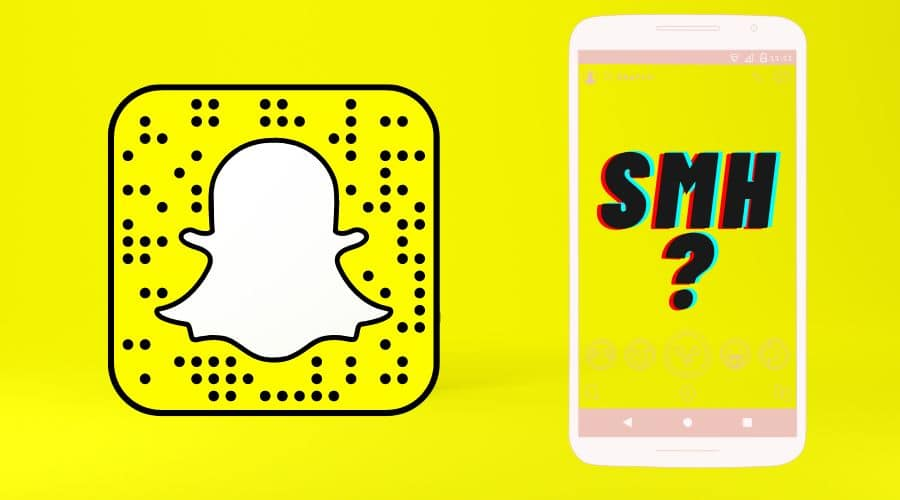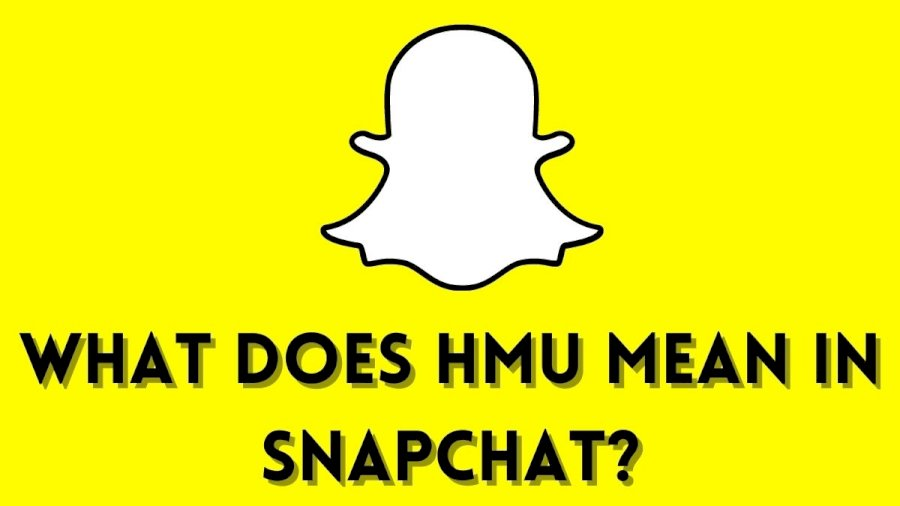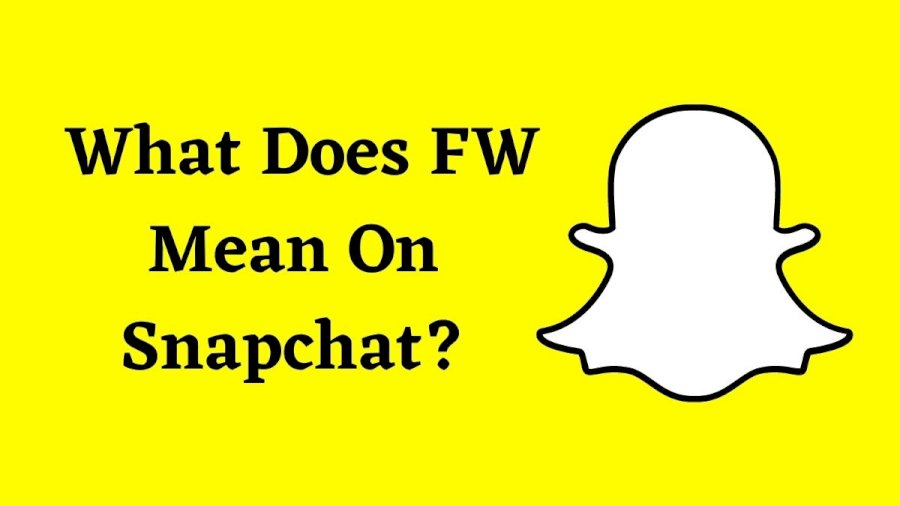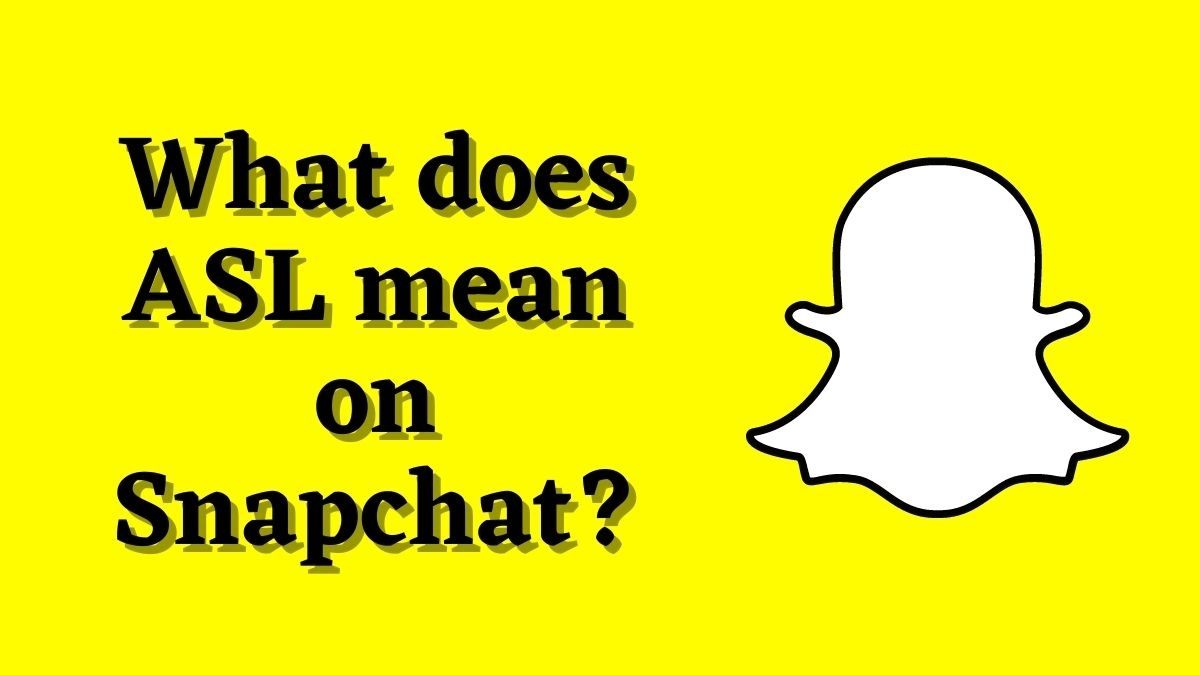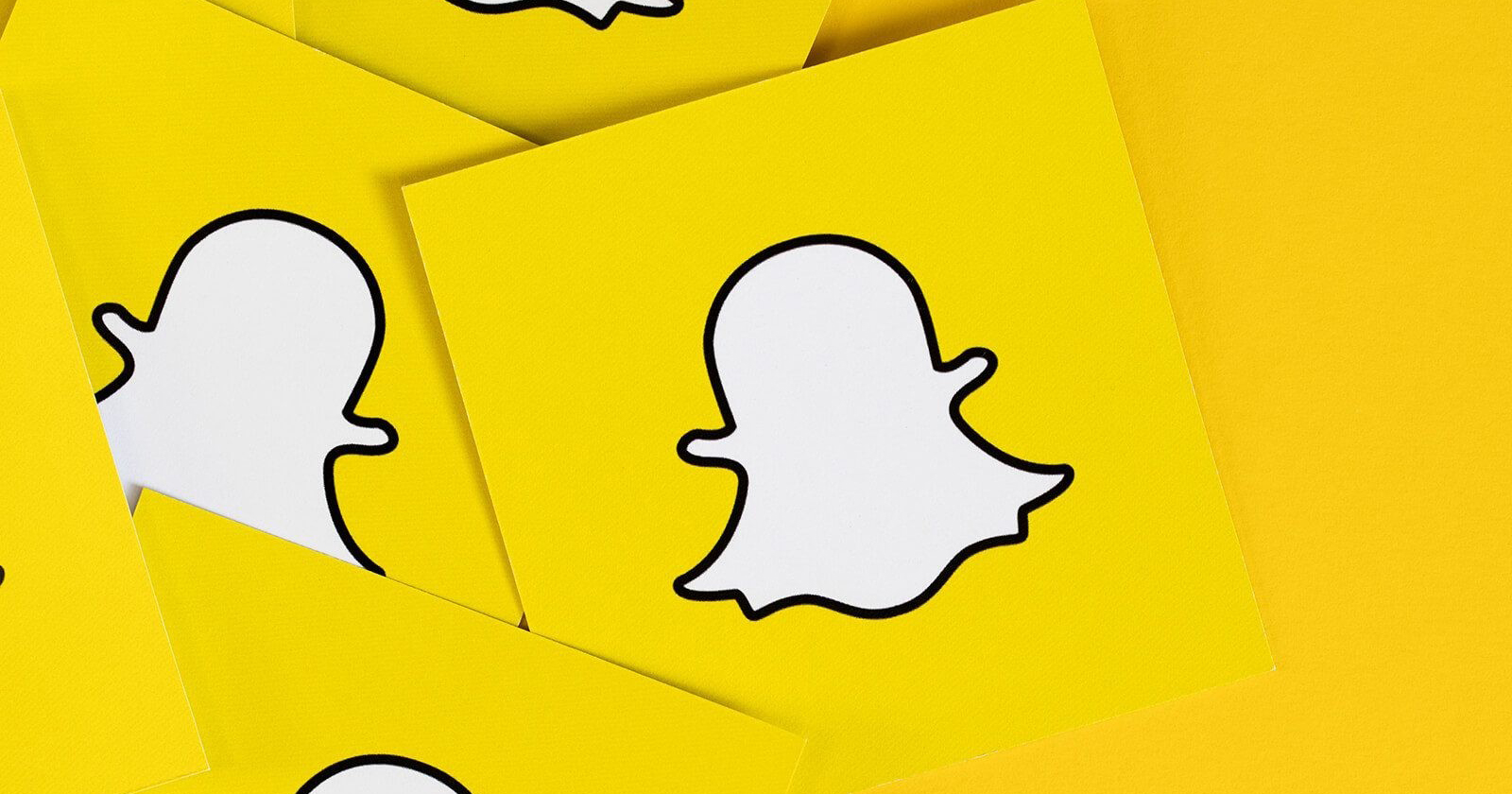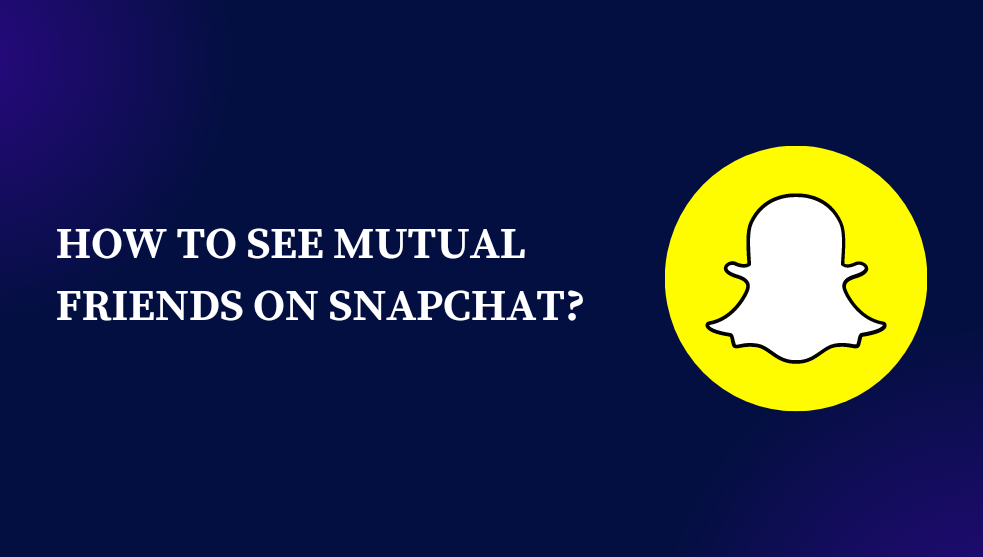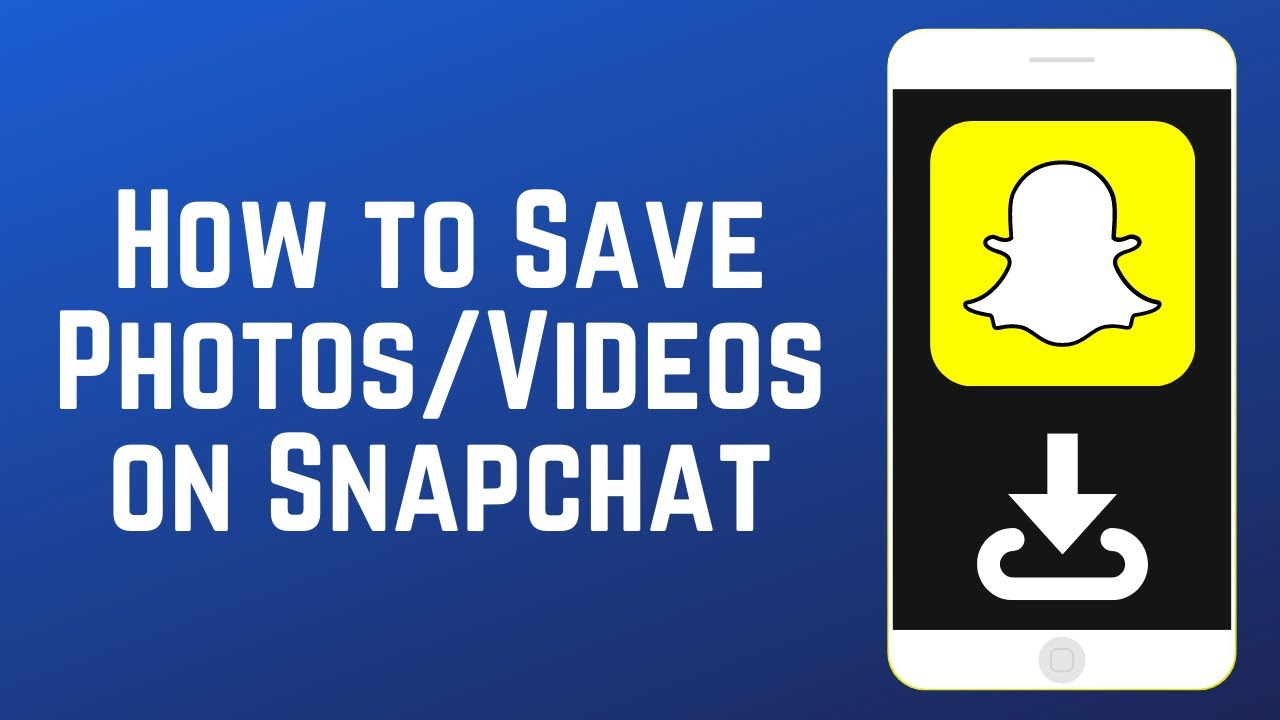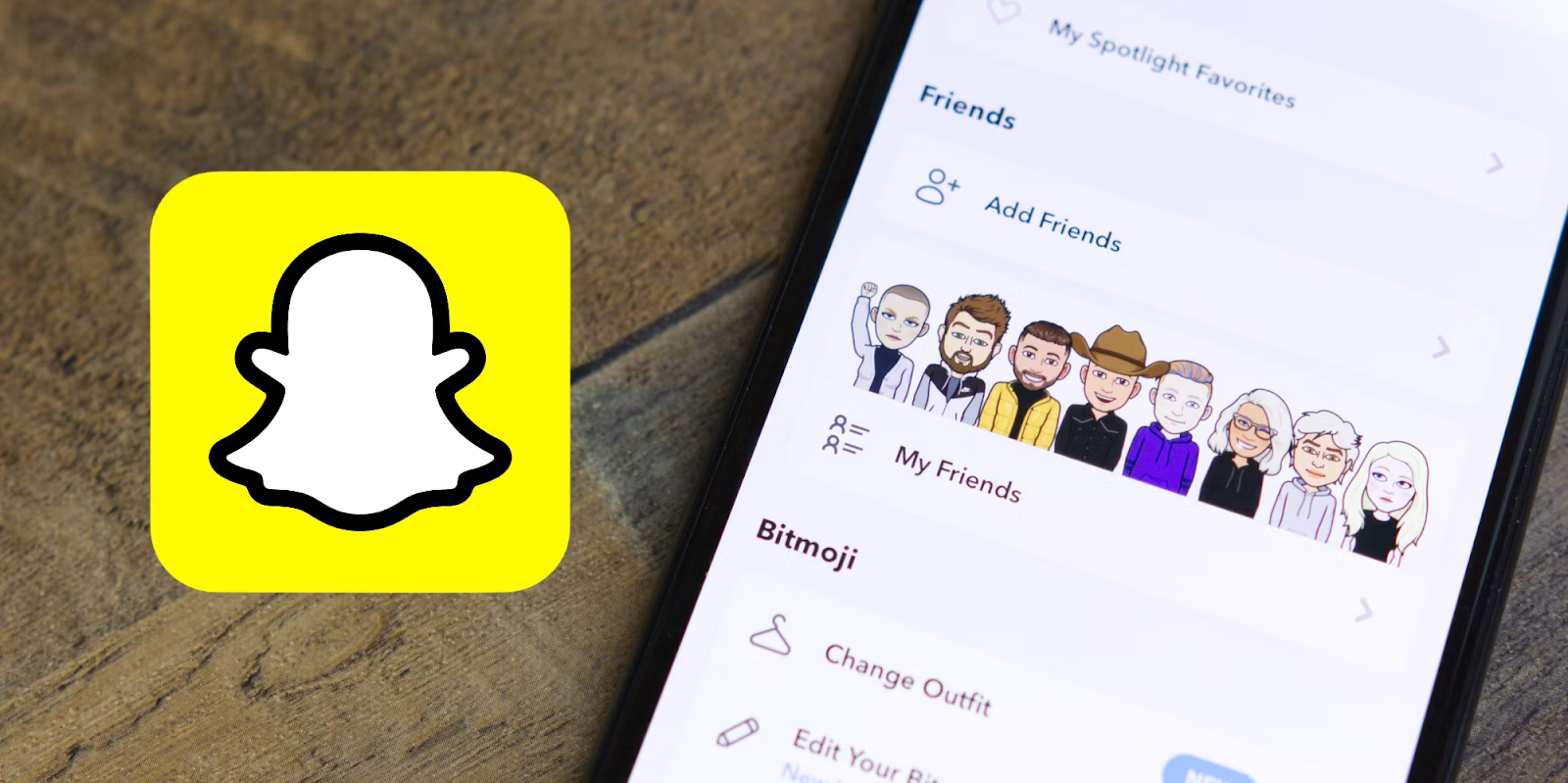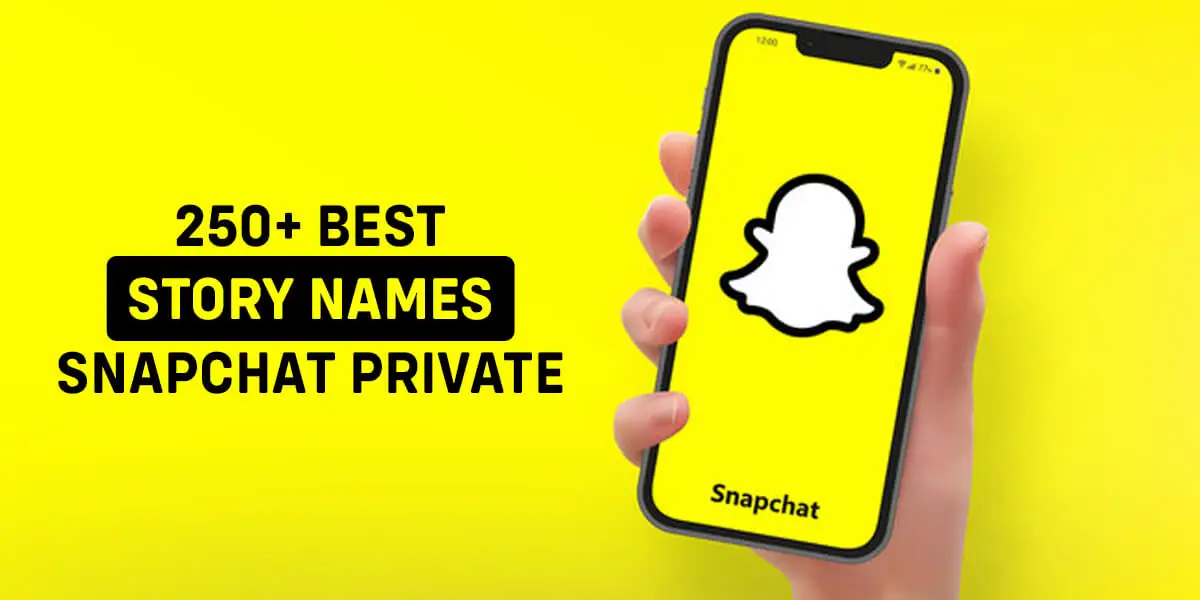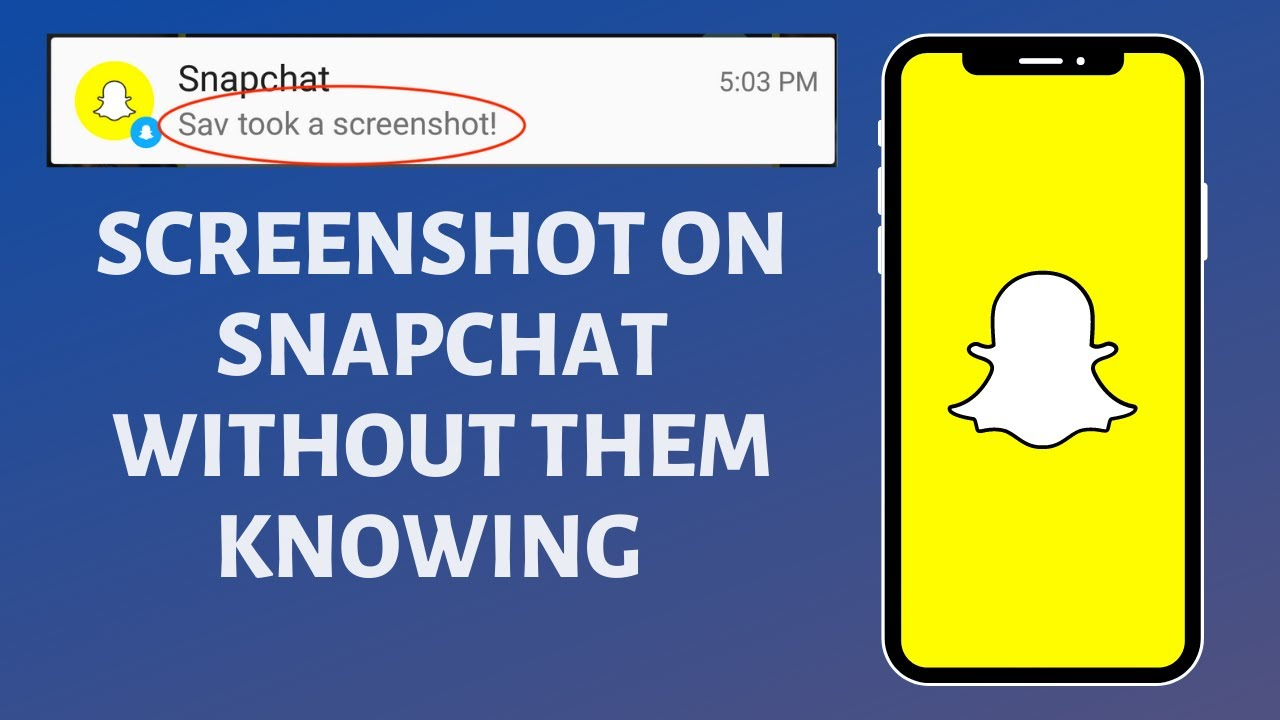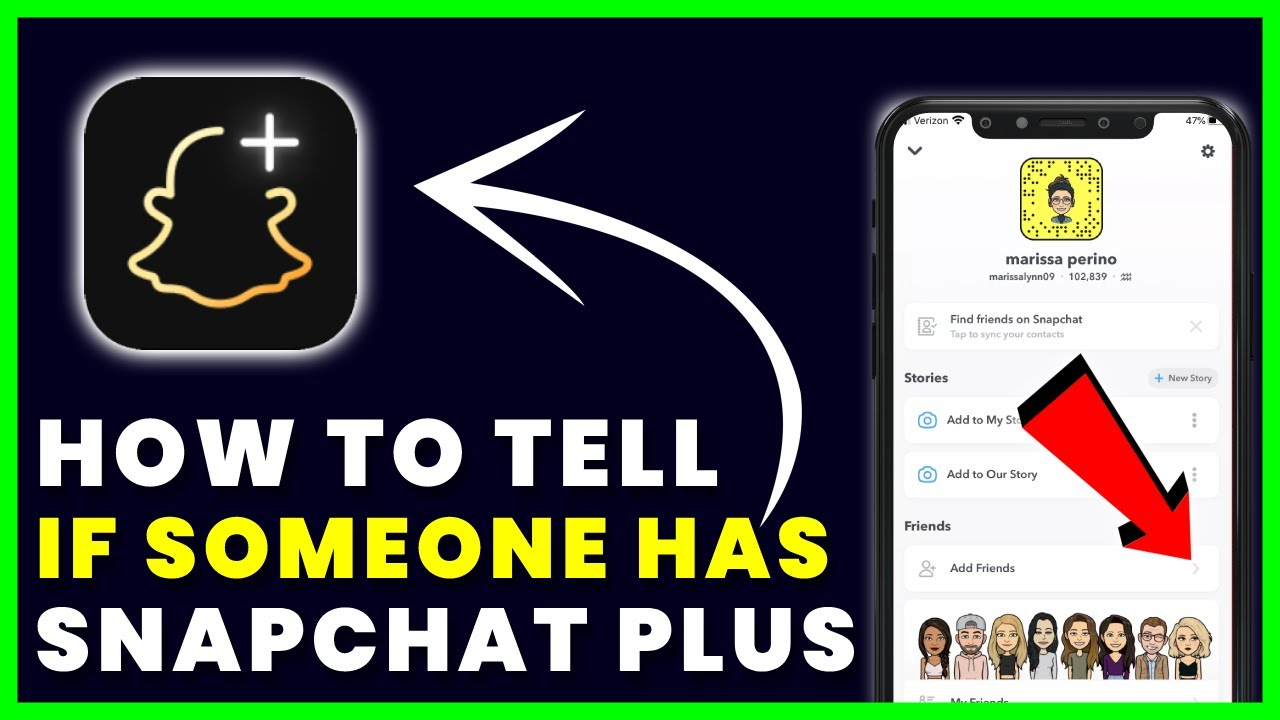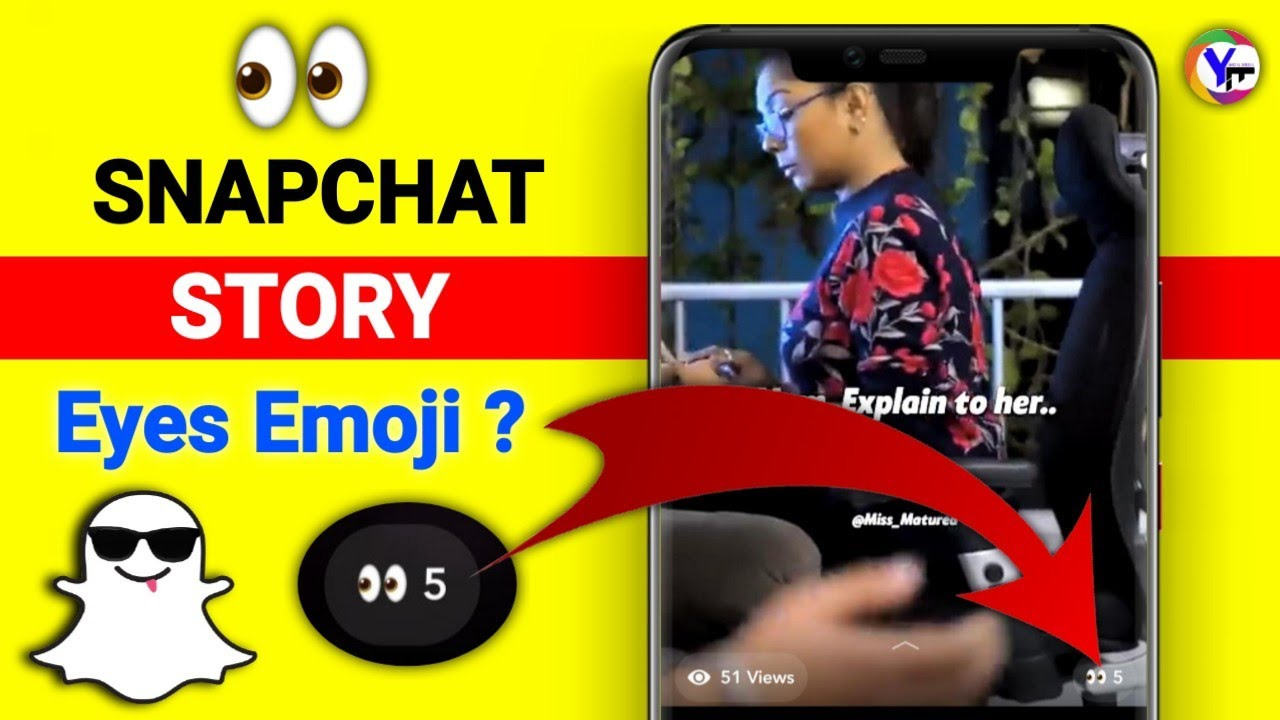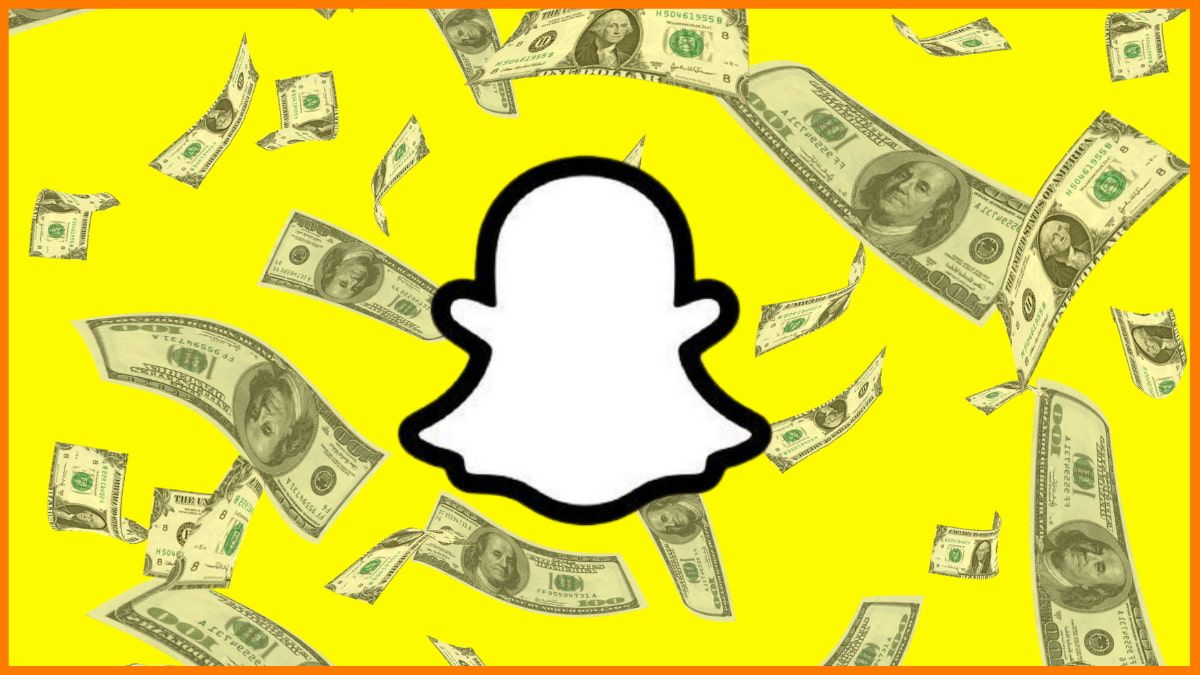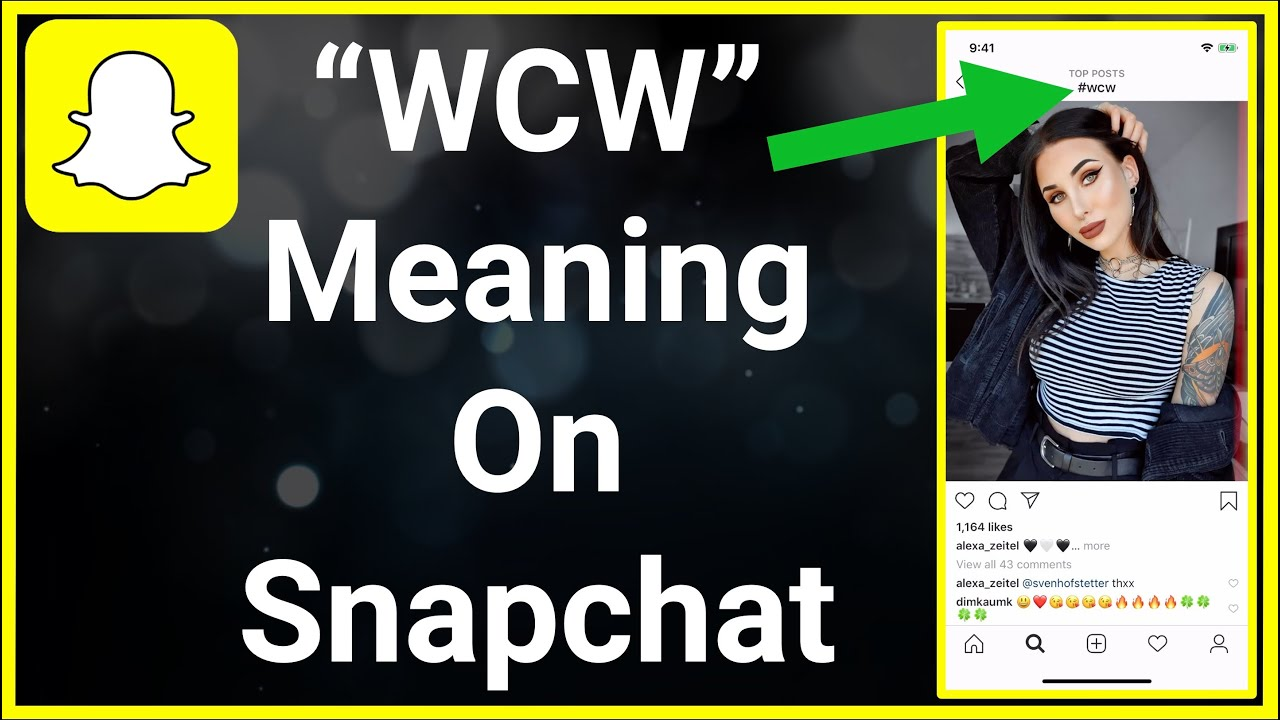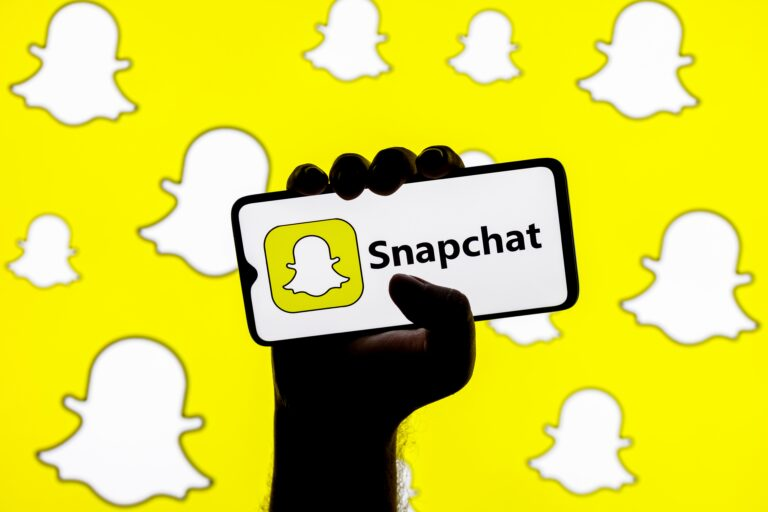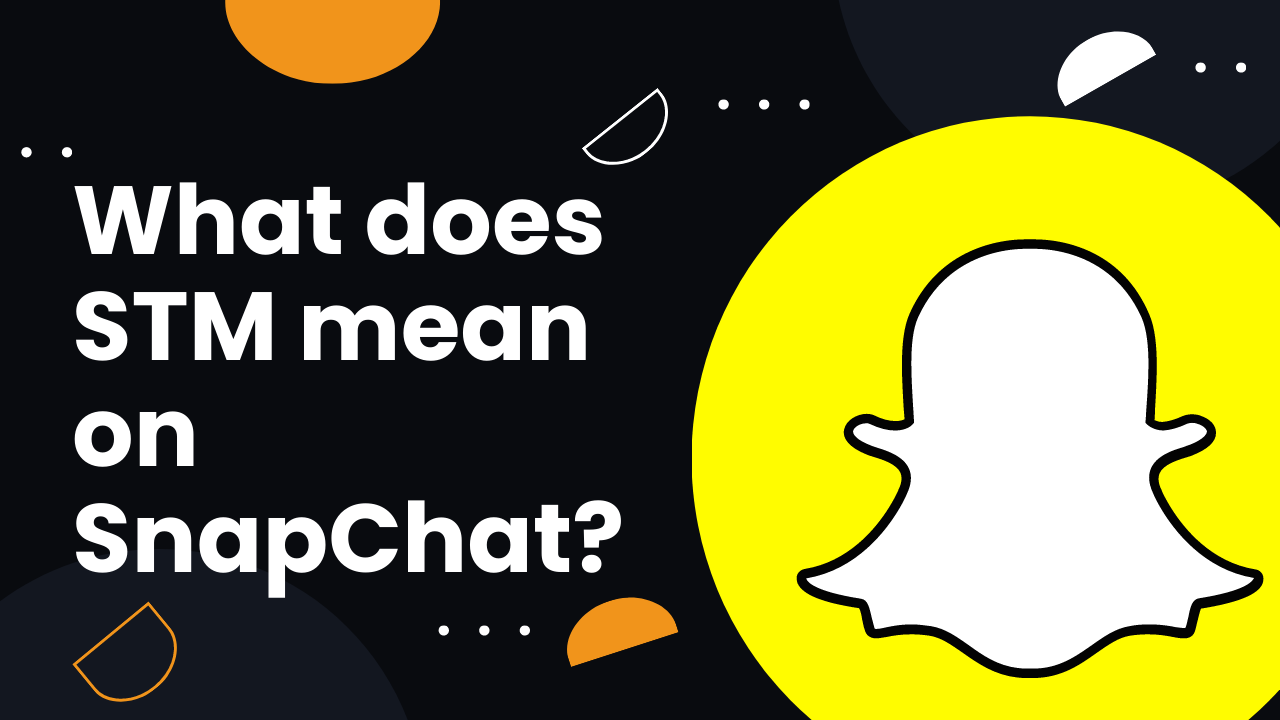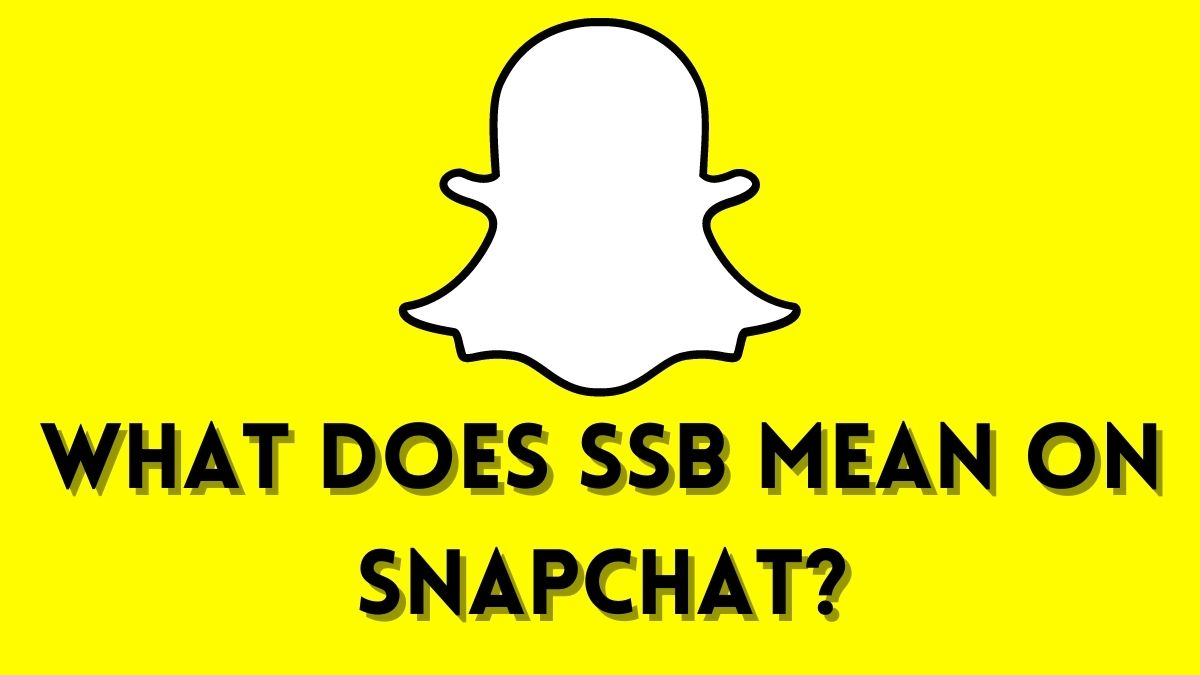How to Turn Off Your Camera Sound on Snapchat
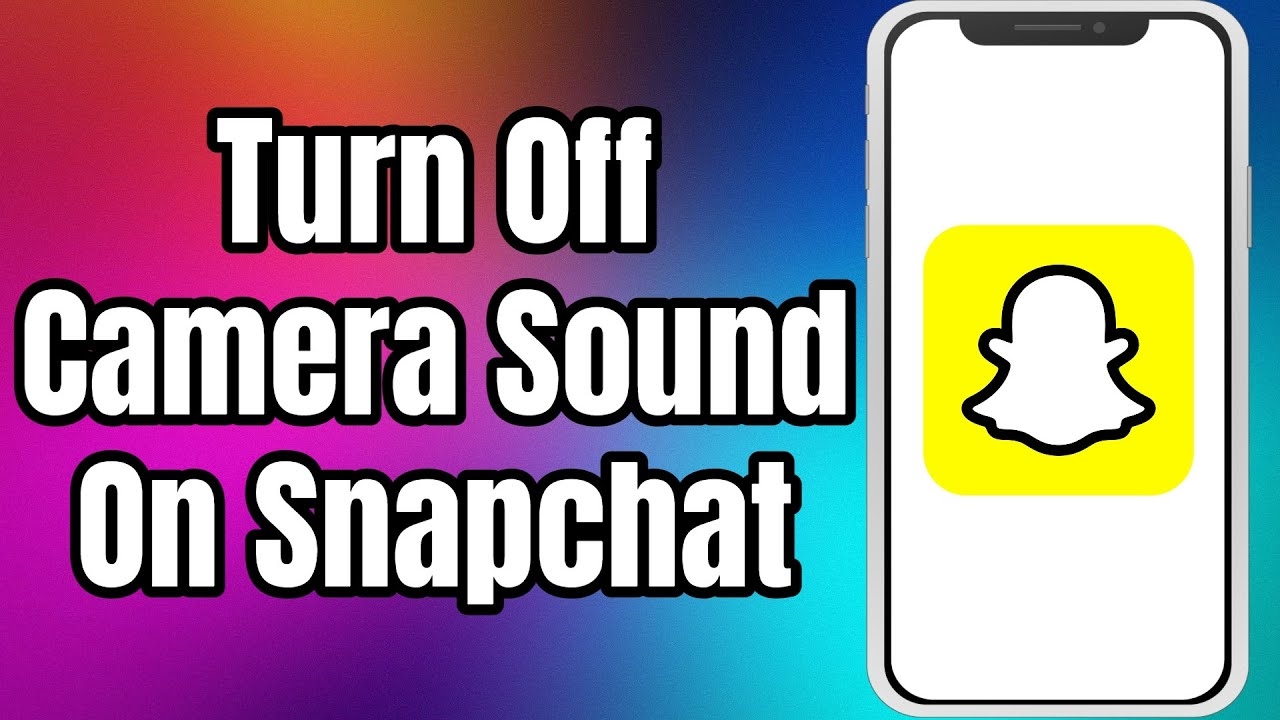
How to Turn Off Your Camera Sound on Snapchat
Are you tired of hearing the loud camera sound every time you take a snap on Snapchat? You can take some photos without attracting unwanted attention or disturbing others around you. Whatever your reason, you'll be happy to know there's a solution to turn off the camera sound on Snapchat.
Snapchat, like many other camera apps, has a default shutter sound when you hear when taking a photo or video. It sounds to notify others that it has already shot an image or video. However, it can be unpleasant in certain situations, such as when trying to take a careful photo or video. Fortunately, Snapchat has included an option to turn off the camera sound. To turn off the camera shot sound on Snapchat, go to the app's settings and make a few adjustments.
In this blog post, we'll guide you through the step-by-step process so you can quickly and easily turn off the camera sound and start taking snaps in peace. So, if you're interested in how to disable the camera sound on Snapchat, keep reading!
How to Disable Camera Sound in Stock App
Hey there! If you're an avid Snapchat user, you may have wondered if there's a way to silence the camera shutter sound. Well, good news because it's possible!
Here's how to turn off your camera sound from the stock app in just a few easy steps:
Launch the camera app on your Android smartphone.
Navigate to the camera's settings and look for an option for sounds.
Toggle off the camera sounds.
Launch the Snapchat camera app and snap away without any noise.
Please keep in mind that this method is only available for Android users. Unfortunately, iPhone or iPad users cannot change their camera settings. Don't worry, though, because we got you! Stay tuned for more ways to silence that camera shutter sound.
Reduce the Volume on Your Phone
Here are some ways to snap photos on Snapchat without your phone making any noise. Whether you're an iOS or Android user, you can use your phone's ringer buttons to reduce the volume while taking snaps. It will allow you to capture pictures discreetly without alerting anyone nearby. Here are the steps to follow:
Locate the ringer buttons on your phone. On Android devices, they're on the right side, while on iOS devices, they're on the left side.
Find the down button, you can find it below the switch button.
Press and hold the down button to reduce your phone's volume.
Tip: iPhone users can also use the phone's control center to adjust the volume or switch to silent mode by toggling the switch above or below the volume buttons.
So, if you're in a situation where you want to take pictures quietly, these methods can come in handy. Give them a try and snap away without any shutter sounds!
How to Disable the Snapchat Shutter Sound on an iPad or iPhone
Luckily, there are a few ways to turn off the sound, depending on the type of device you're using.
iOS 12 and Earlier
For iPhone and iPad users, Snapchat has its camera interface, which makes it a bit tricky to disable the shutter sound.
However, there are two easy methods you can use. If you have iOS 12 or earlier, you can enable Assistive Touch to control essential functions like volume and mute/unmute toggle.
Go to Settings, then General, then Accessibility, and finally Integration. Enable Assistive Touch and tap on the "Device" icon to access the option to unmute.
Tap on it to turn off all sounds, including the shutter sound on Snapchat.
iOS 13 and Later
For iOS 13 and later, you can access the control panel by sliding from the top to the bottom of your device's home screen.
You can adjust the volume slider from there to disable the shutter sound.
You can also use the physical mute switch on the left side of your device or the volume-down button to mute the sound.
Another option is using the control center's DND (Do Not Disturb) feature to hide incoming calls.
And that's it! Give these methods a try, and enjoy taking snaps in peace.
Use "Do Not Disturb" Mode to Silence Your Phone
Android and iOS users can use their "do not disturb" mode to silence all sounds, including the Snapchat camera shutter sound. Here's how:
If you have an Android phone, swipe down on your notification panel. If you have an iOS device, swipe up to access your control center.
Look for the "do not disturb" icon, which looks like a moon with a line through it.
Tap the icon to turn on "do not disturb" mode and silence your phone.
Open the Snapchat app and take your photos or videos without any shutter sound.
Don't forget to turn off "do not disturb" mode when it is okay to avoid missing important notifications or calls.
Note: "Do not disturb" mode is a great way to silence your phone temporarily, but turn it off when you take your snaps, so you don't miss anything important.
Key Takeaways
Alright, that's it! In conclusion, while some people may find the shutter sound on their phone's camera helpful, others may find it distracting or unnecessary, especially when taking photos in a quiet environment. Thankfully, several methods are available for Android and iOS users to disable the camera shutter sound.
Android users can turn off the sound from their phone's camera settings or use the "Do Not Disturb" mode to silence all sounds and notifications. On the other hand, iOS users can turn down the phone's volume or use the "Do Not Disturb" mode to disable the shutter sound.
It is essential to remember to switch off the "Do Not Disturb" mode when done with taking pictures to avoid missing any important notifications or calls. Ultimately, whichever method you choose to disable the shutter sound, respect the privacy of those around you and use your camera responsibly. Have fun taking your snaps!
Frequently Asked Questions:
How do I turn the shutter sound off on my iPhone without Snapchat?
Mute the shutter sound using the Silent/Ring option on the side of your iPhone. Set your iPhone'siPhone's Ring/Silent switch to the orange position to silence it. Reset the button to turn off silent mode.
Is there a way to turn off camera shutter sound?
Yes. Open the Camera app by navigating there, then tap the Settings icon. To turn off the shutter sound, swipe and tap the switch next to it.