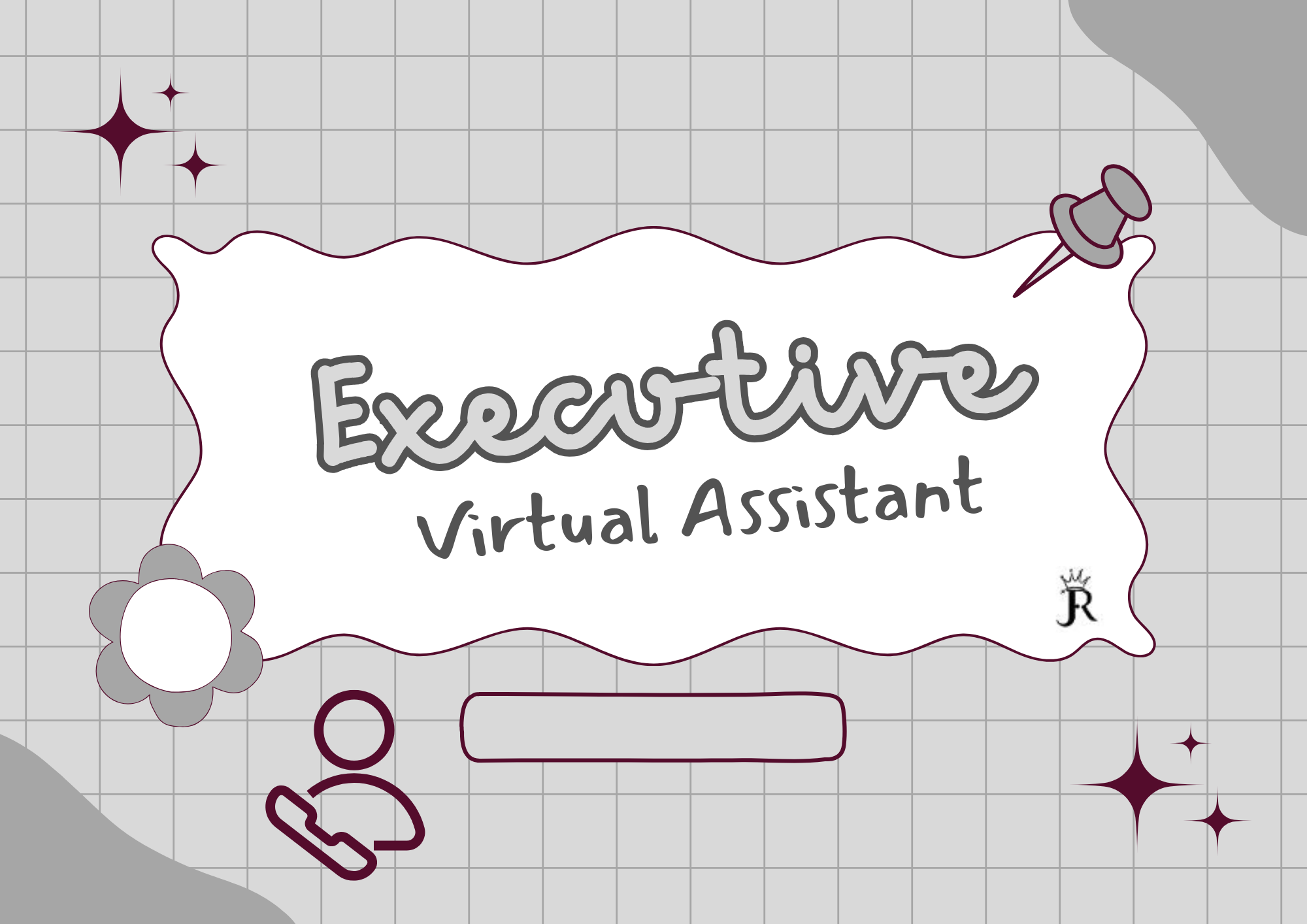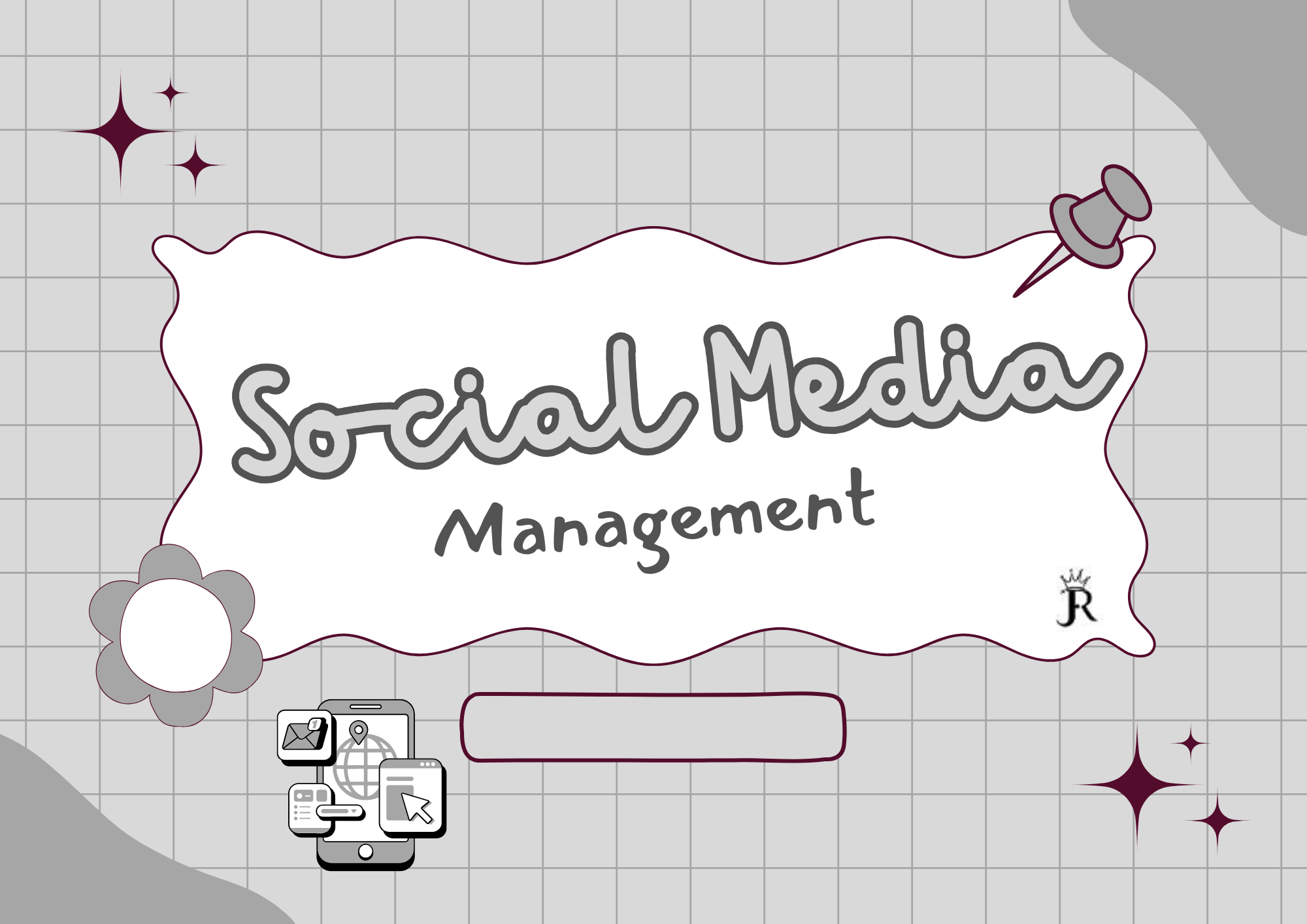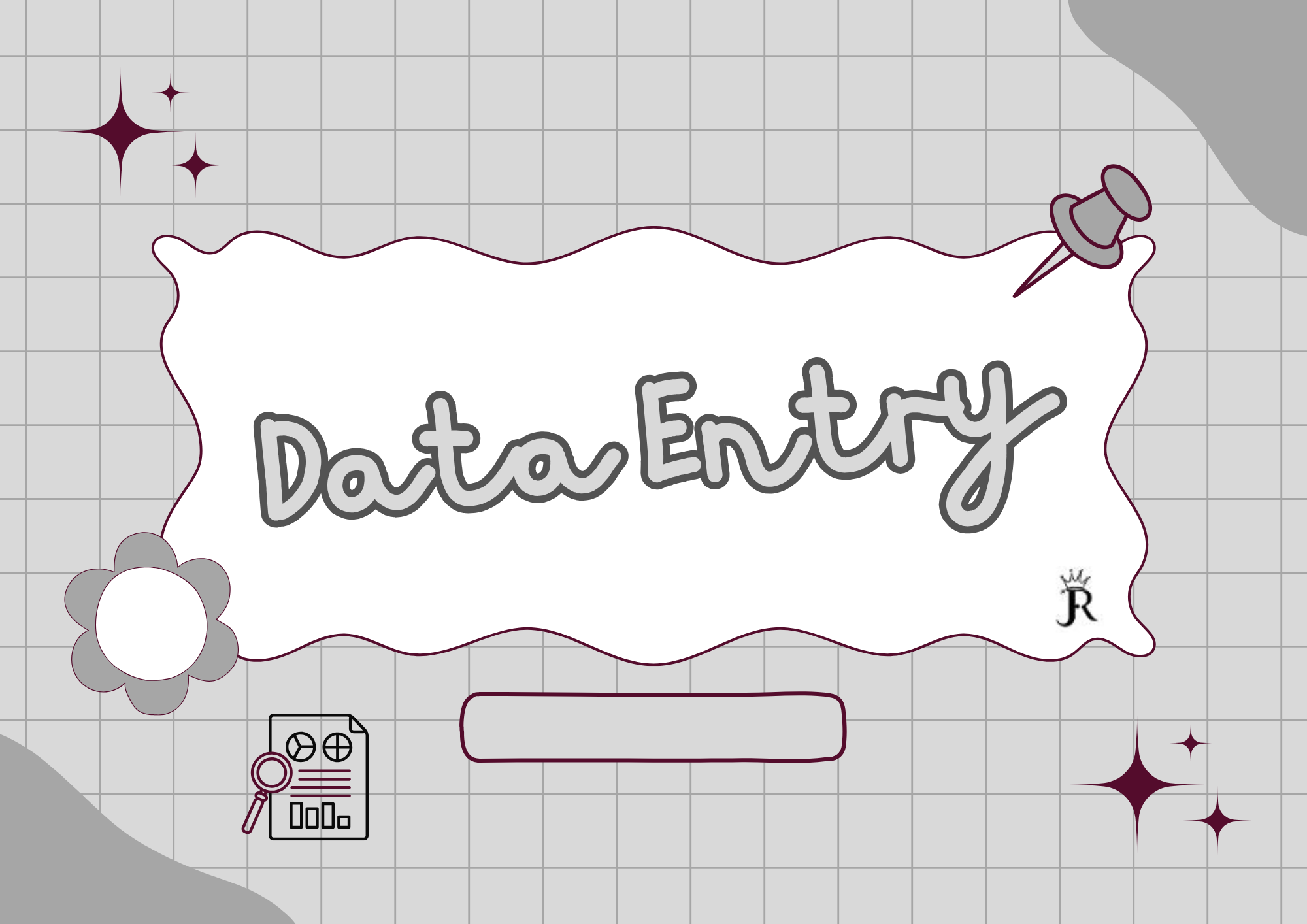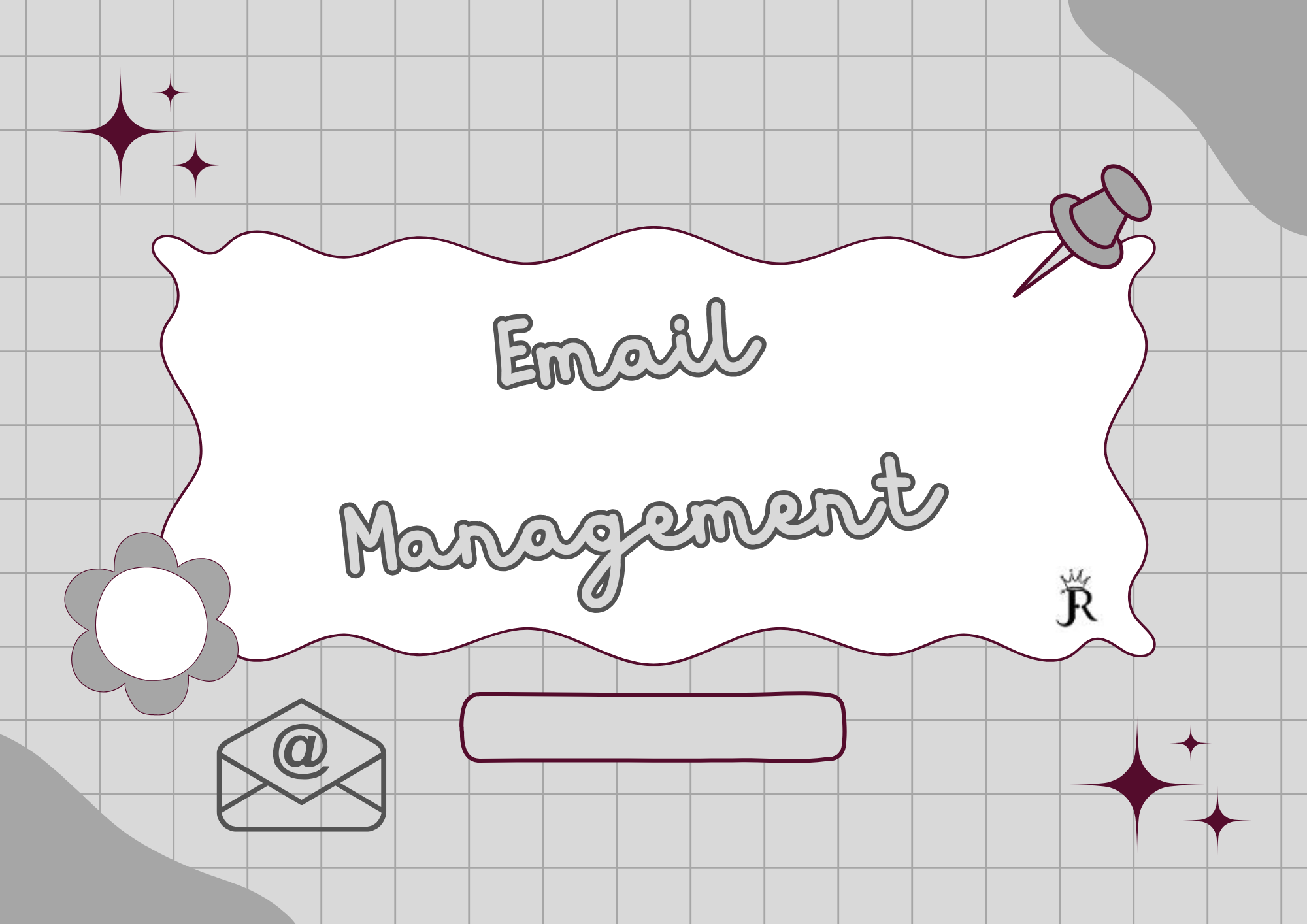Calendar Management
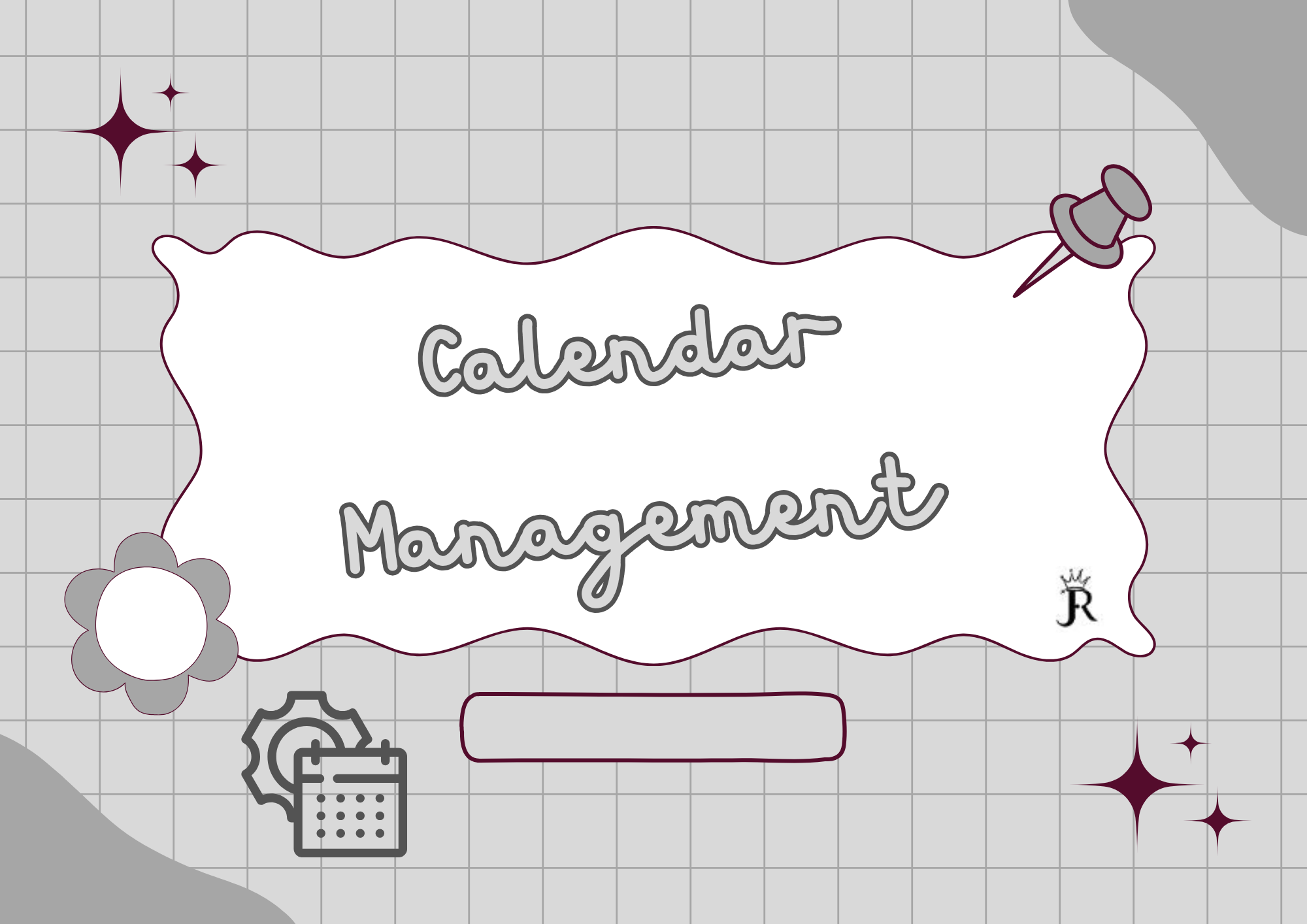
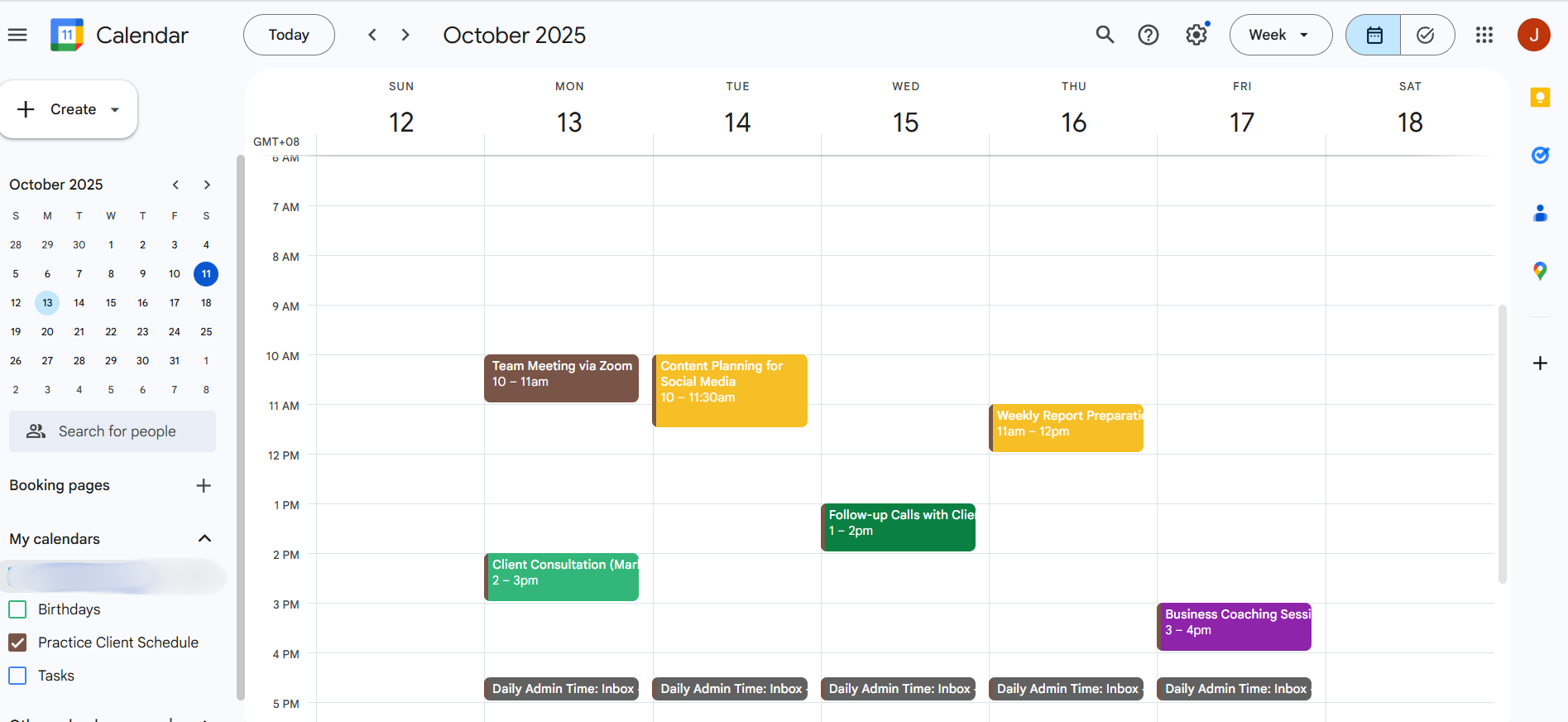
This is how I manage a google calendar. I currently use Google Calendar, but I'm open to exploring new applications or learn other tools as needed.
So what I did was, I created a separate calendar specifically for my client's schedule. This helps their appointments and tasks organized without mixing them with my own stuff. Then, I added all their important events, like meetings and consultation, making sure to include the correct dates, times, and details for each one.
I also set up reminders so my client gets an email a day before and a notification 10 mins before each event -- that way nothing gets missed. To make the calendar easy to read, I used color coding for different types of events, like meetings in blue and planning tasks in yellow.
Finally, I scheduled a daily recurring admin time for my client to review their inbox and tasks, helping them stay on top of things every day.
Doing all this is important because it keeps client's schedule clear, organized, and helps them stay productive without missing any important deadlines or meetings.
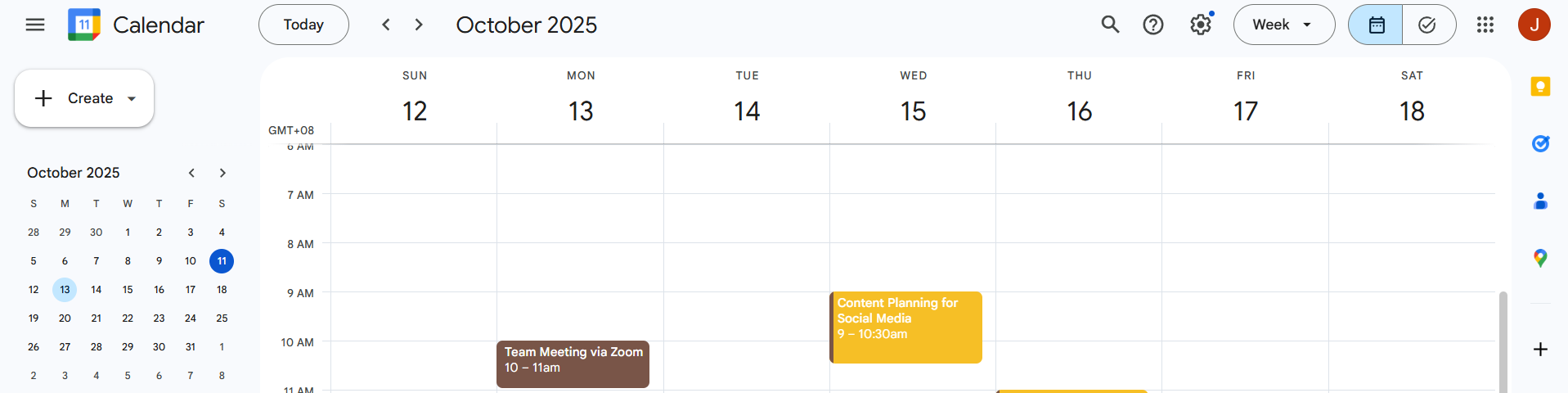
In this photo above, I managed scheduling conflicts by proactively rescheduling a client's meeting to a new time that fit their availability. I updated the calendar accordingly and communicated the change professionally via email to ensure clarity and avoid any confusion.
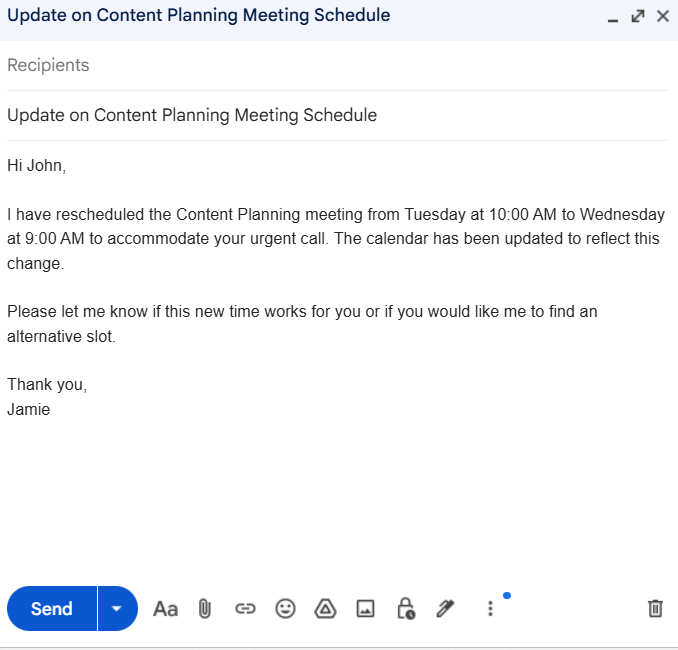
Here is a draft email to spend a client in case of a sudden schedule change, confirming their availability for the proposed new date.