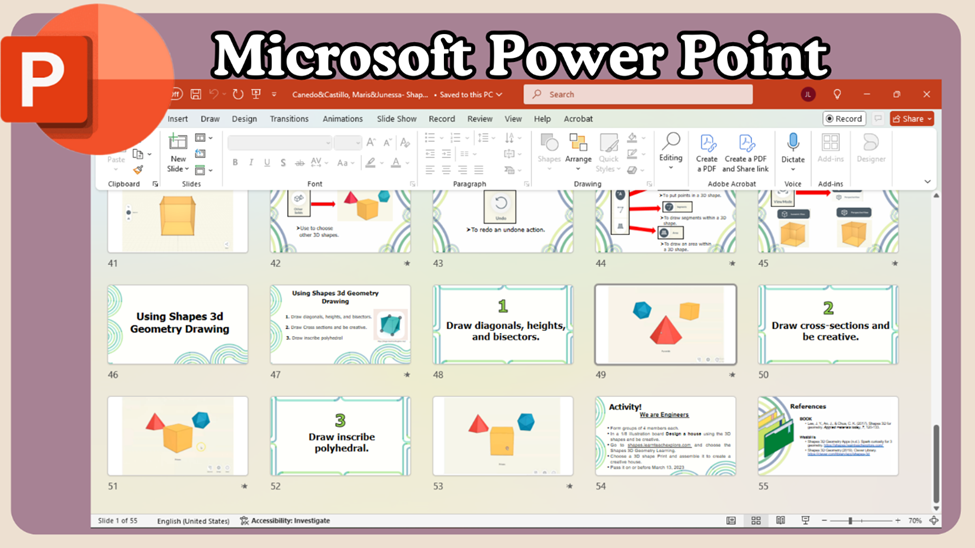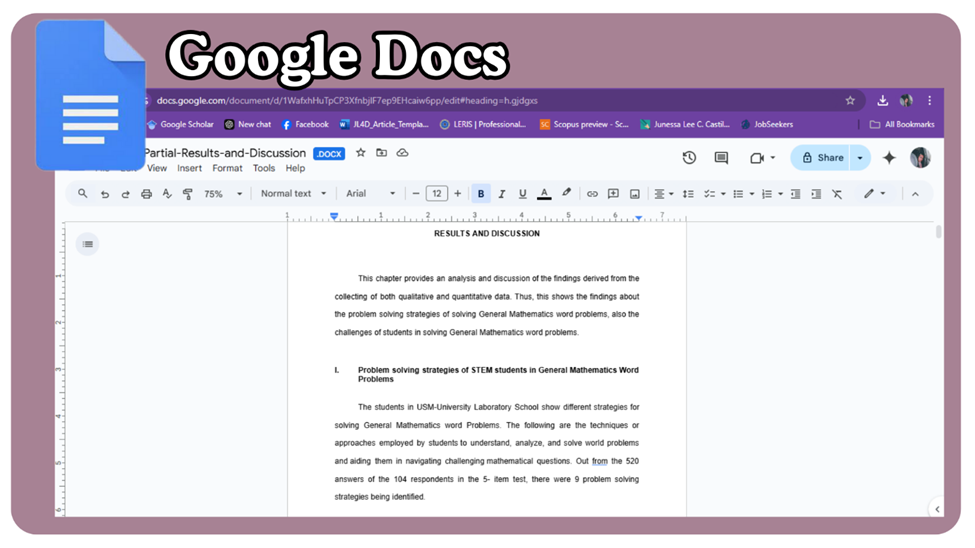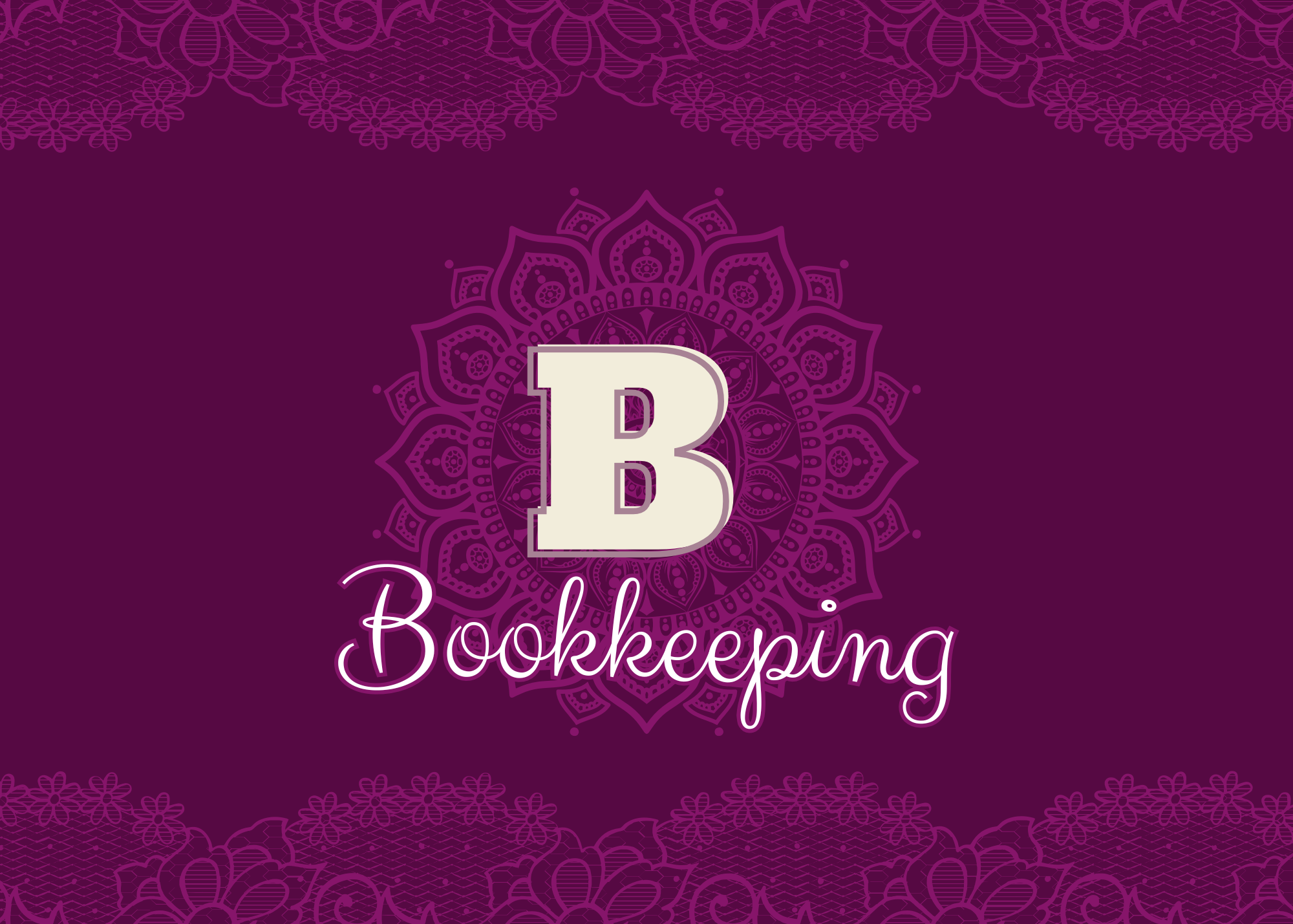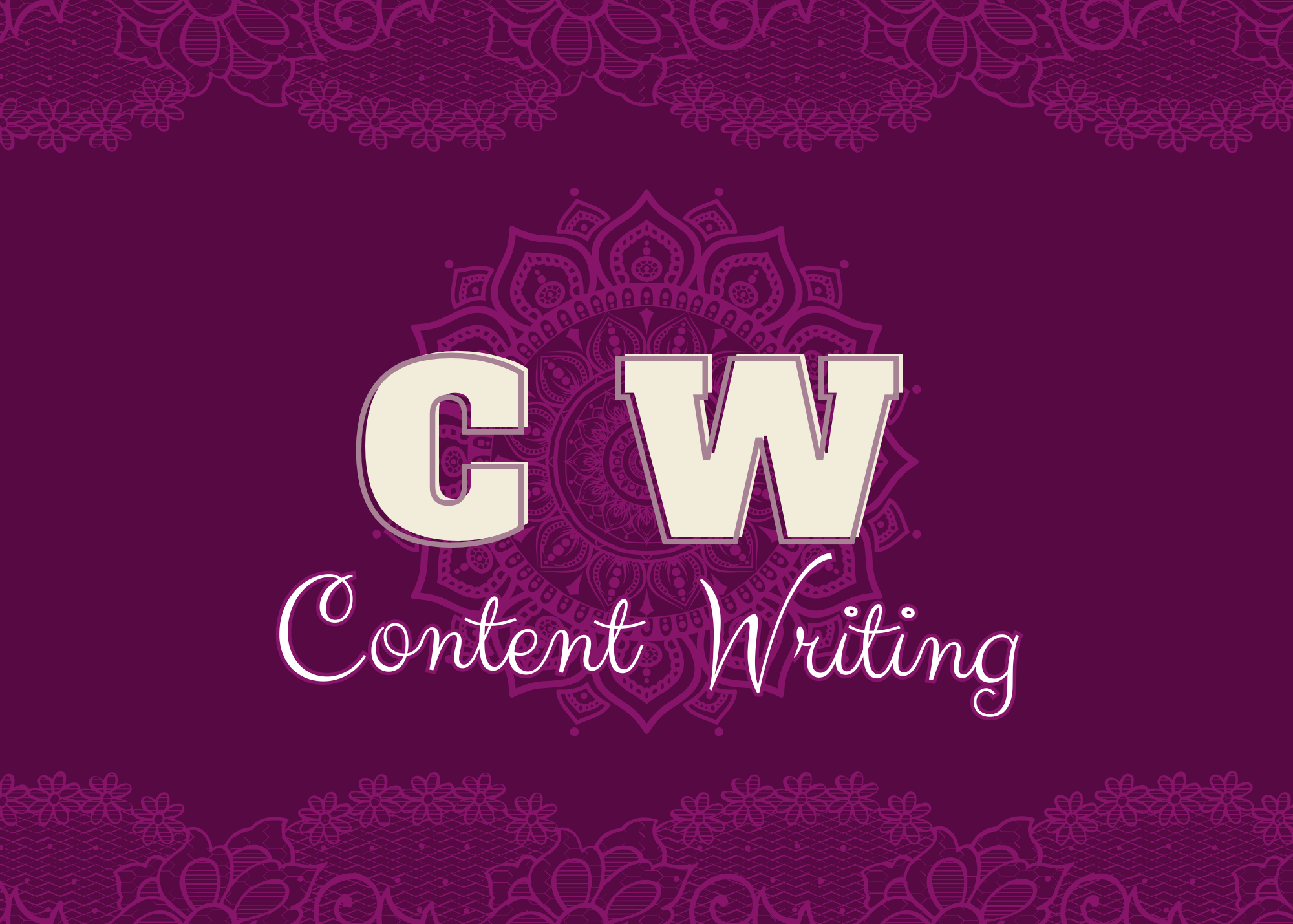Data Entry Works

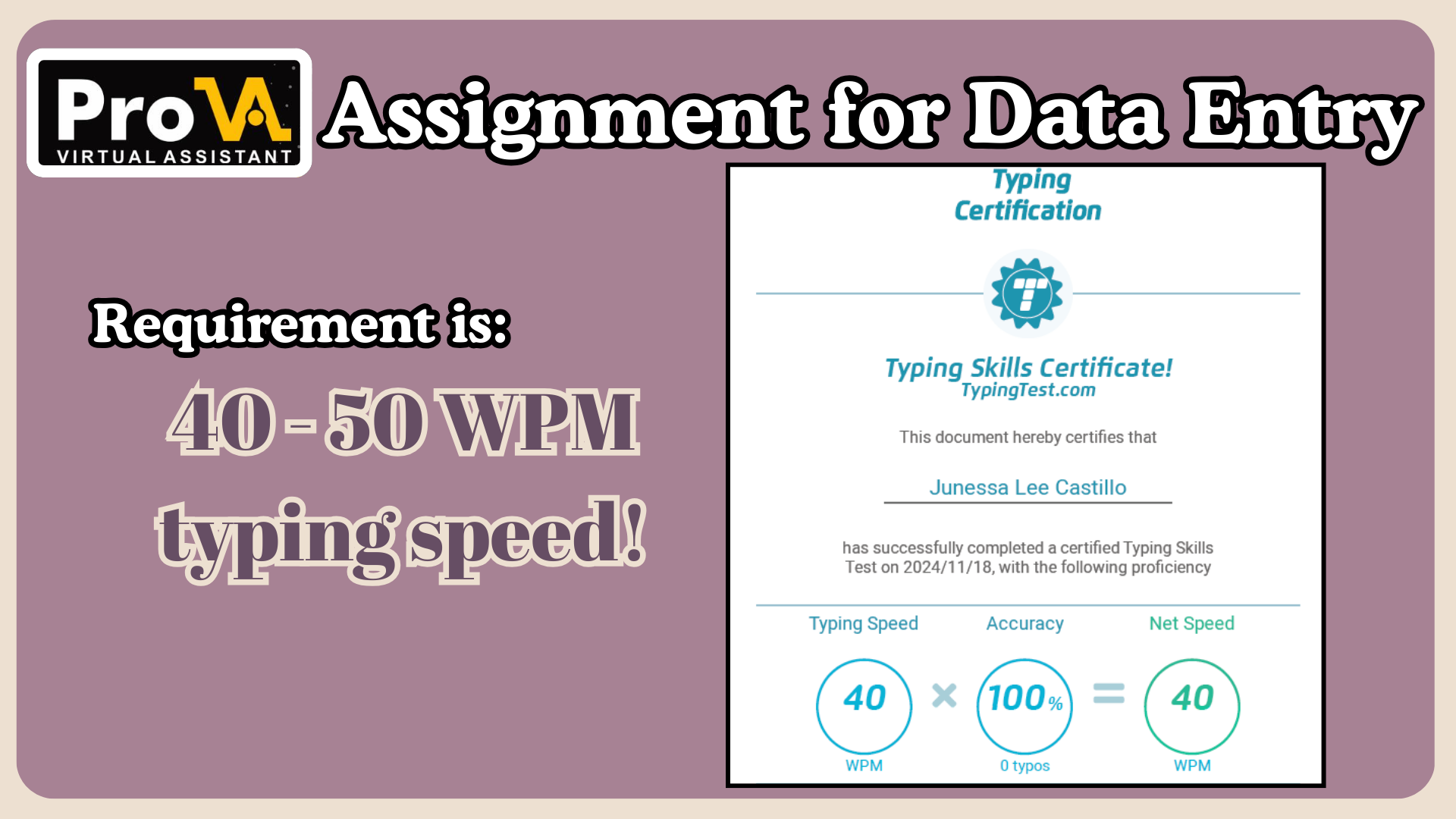
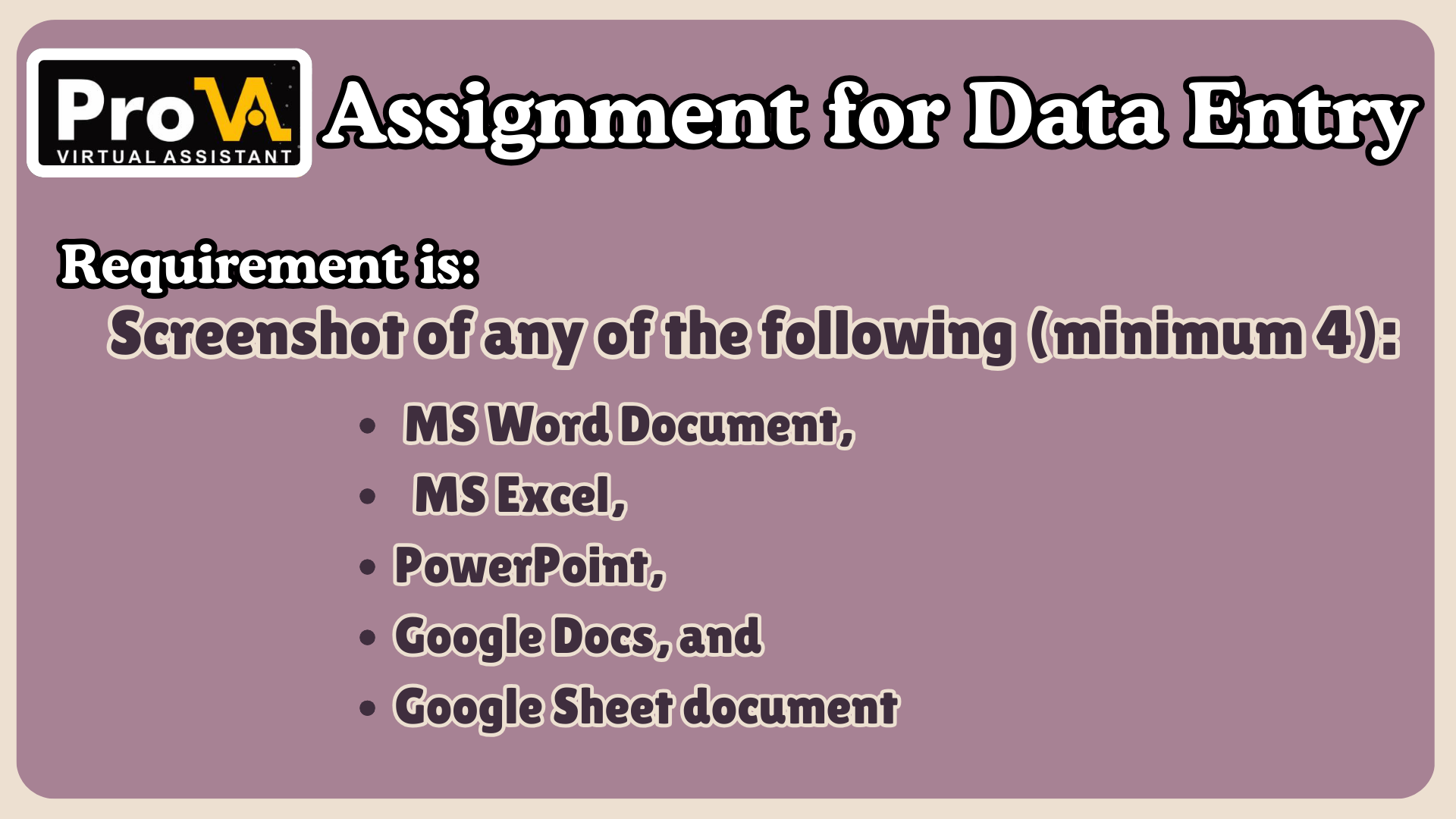
MS WORD DOCUMENT
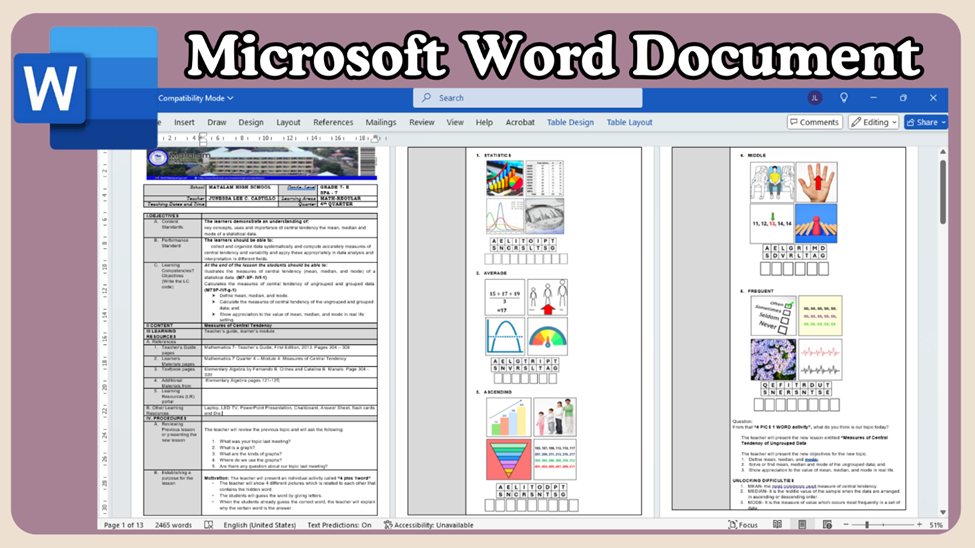
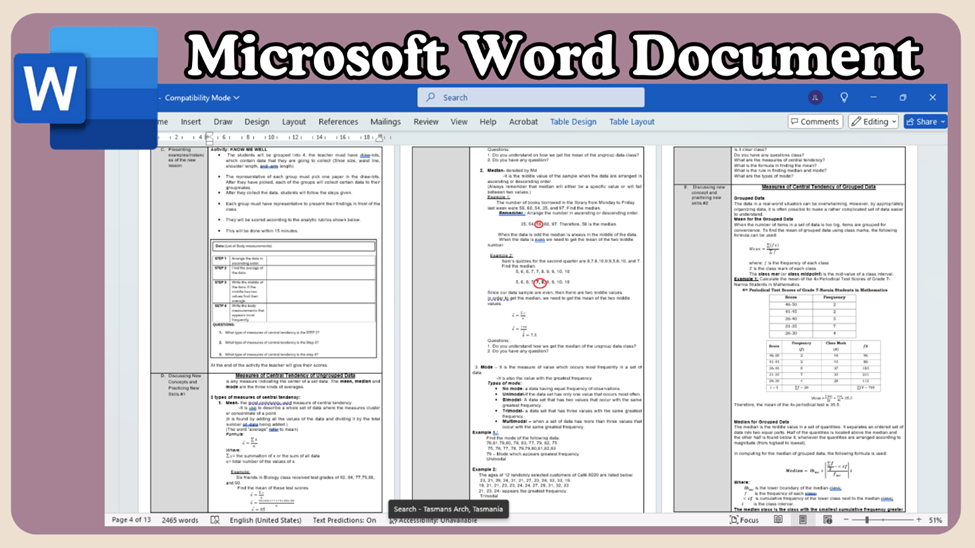
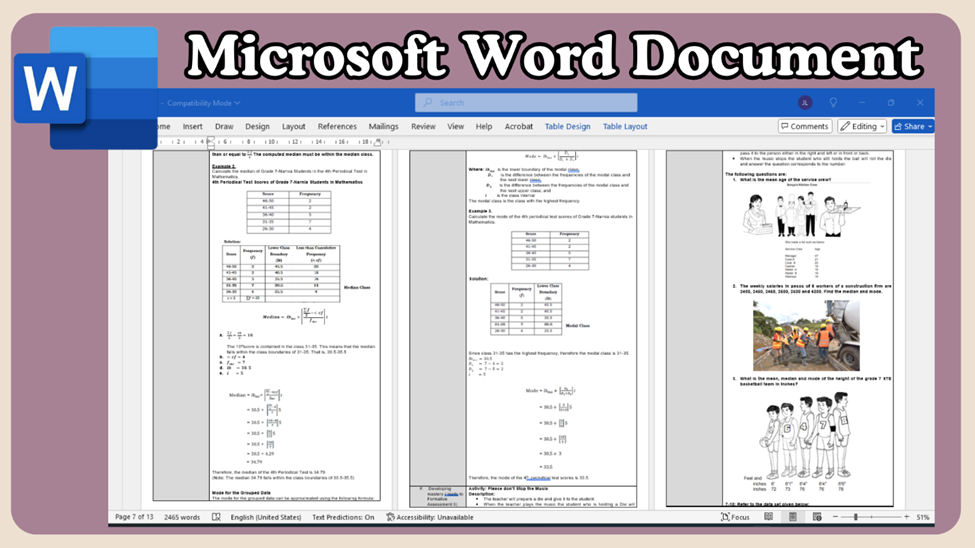
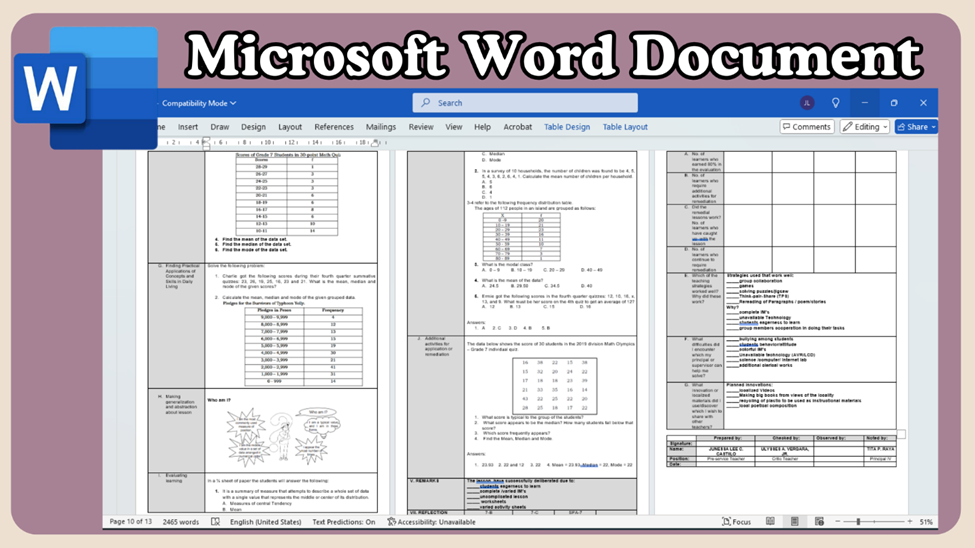
FILES
File types and formats:
The images in the previous slides illustrate the usage of Microsoft Word Document titled “Measures of Central tendency Daily Lesson Plan”. This document is a detailed guide or roadmap created to outline the objectives, activities, materials, and assessments for a specific class or session. It helps ensure that teaching is organized, focused, and aligned with the learning goals. The documents include text, images, and various diagrams and shapes, which are designed to be easily readable and identifiable by the teachers.
Content and structure:
The file contains extensive data, including detailed information and description of the topic, activities, formative assessment and assignments. It also includes diagrams and columns to facilitate easy identification and readability for the teacher, ensuring they can easily recognize the important information.
Purpose:
The primary purpose of this Word document is to provide a clear roadmap that guides the teacher on what to teach and how to teach it, ensuring lessons are structured and purposeful. It also ensures effective time management that allocates appropriate time to each activity, avoiding rushed or incomplete sessions. Lastly, it promotes better preparation encourages teachers to gather materials, prepare activities, and anticipate potential challenges in advance.
TOOLS/APPLICATIONS:
Name and version:
This Microsoft Word Document was prepared using the most recent version of Microsoft Word, which is part of the Microsoft Office 2021 suite. Using the most recent software assures compatibility, access to new features, and increased security for all users.
How they’re used:
We use Microsoft Word in our daily work by enabling the creation of lesson plans, worksheets, assessments, and study materials. It supports collaboration, feedback, and record management while enhancing visual learning and accessibility. With its formatting, automation, and sharing features, Word streamlines teaching tasks, fosters efficiency, and ensures professional-quality documents.
Functionality:
Microsoft Word Document offers several key features relevant to the teachers it includes the following:
· Formatting Tools: Teachers can create well-structured lesson plans using Word’s text formatting options like headings, bullet points, and tables.
· Handouts and Worksheets: Easily design and print materials such as quizzes, assignments, and activity sheets.
· Grading and Assessment: Develop detailed grading rubrics to evaluate student performance.
· Managing records: Create attendance registers, progress trackers, or student performance records. Also personalize certificates, letters, or reports for students.
· Spell and Grammar Check: Ensure error-free documents using proofreading tools.
· Professional Development: Prepare portfolios, resumes, or academic papers using advanced formatting features.
Microsoft Word is a versatile tool that supports teachers in creating professional, efficient, and engaging educational materials while streamlining administrative tasks.
MS POWERPOINT PRESENTATION
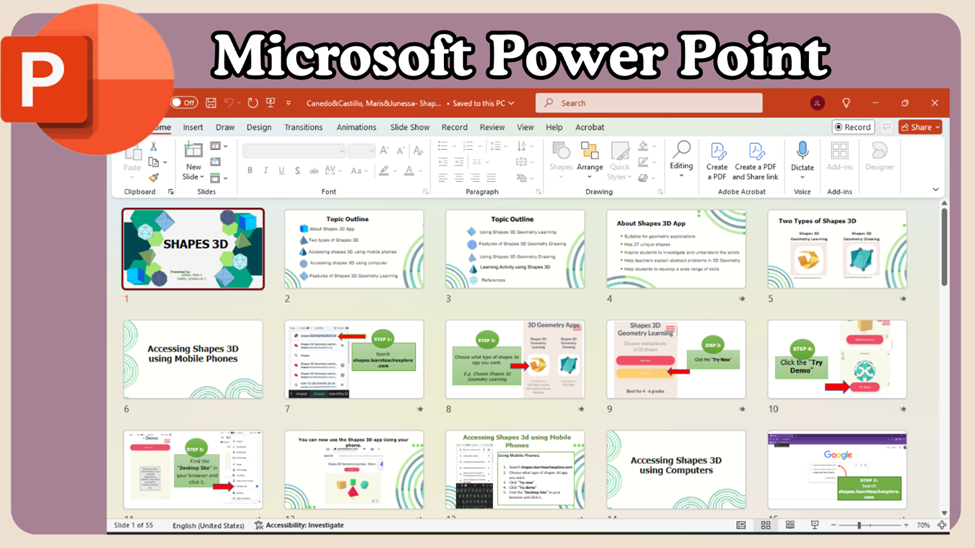
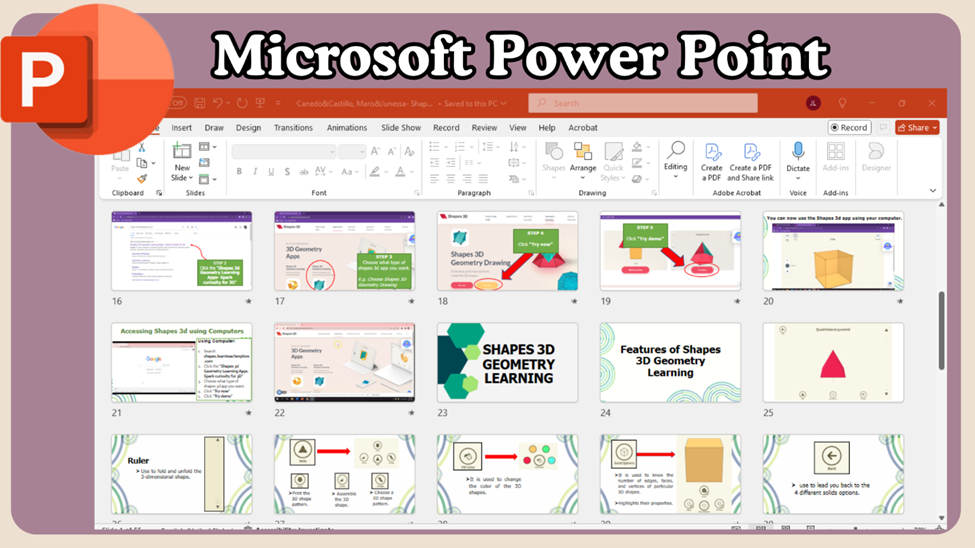
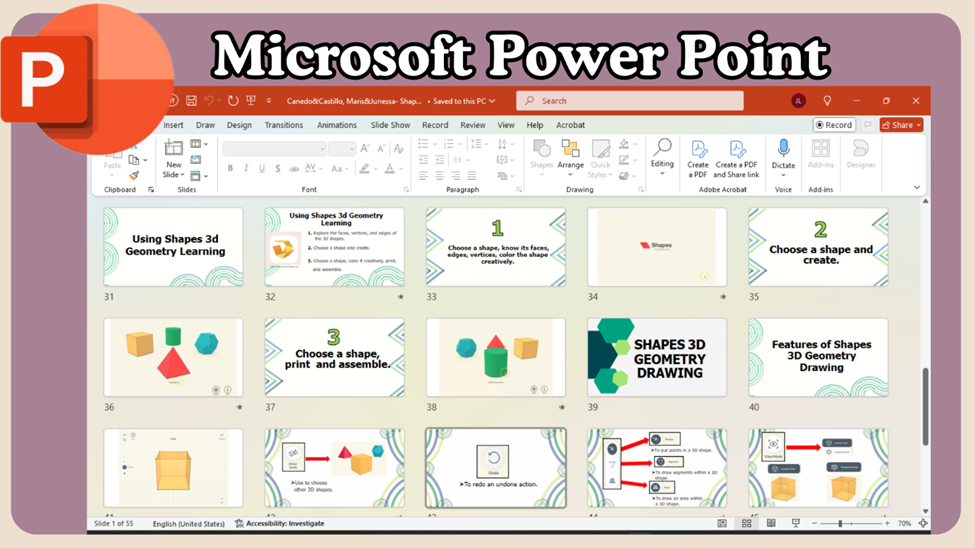
File types and Formats:
The images in the previous slides illustrate the use of Microsoft PowerPoint presentation titled “Shapes 3D”. As indicated in the title, this presentation is a report presentation about the app “Shapes 3D” to help some students to visualize and hoe to make different 3D shapes specially in their Geometry class. The presentation encompasses text, images, videos clips, and various diagram and shapes which all designed to make the report organize, understandable and readable to the audience.
Content and Structure:
The presentation contains the features of the app, the usage, how to log in, how to draw 3D shapes, and how to create 3D shapes. Further, in incorporates visually-enhanced elements such as video clips, diagrams, figures, and structured layouts to help the audience easily catch up the important information in the report.
Purpose:
The main goal of this presentation is to make learning about 3D shapes and geometry more engaging and accessible. Allows users to visualize and manipulate 3D shapes, which helps students grasp abstract geometric concepts more effectively. By integrating visuals, interactivity, and structured explanations from Shapes 3D, PowerPoint presentations transform static reports into dynamic, engaging, and educational experiences. This combination promotes better understanding and retention of geometric concepts for the audience.
TOOLS/APPLICATIONS:
Name and version:
This presentation was created with the latest version of Microsoft PowerPoint from the Microsoft Office 2021 package. Using the most recent software, we provide compatibility, access to cutting-edge capabilities, and better security for all users.
How they’re used:
We use Microsoft PowerPoint in our daily tasks as a student by organizing information into clear, focused slides. It incorporates visuals like charts, images, and animations to engage audiences, while offering customization for different audiences. PowerPoint facilitates the creation of organized, visually appealing, and interactive reports, making it an invaluable tool for effective communication.
Functionality:
PowerPoint helps students in their reports by providing a platform to organize and present information clearly and creatively. Here's how it functions:
· Visual Clarity: Students can use slides to break down complex ideas and highlight key points.
· Engaging Presentations: Incorporate visuals, charts, and animations to make reports more engaging.
· Better Organization: Easily structure content with bullet points, headings, and subheadings.
· Multimedia Integration: Embed videos, images, and audio to enhance the depth of their report.
· Professional Output: Use templates to create polished, professional reports.
PowerPoint allows students to communicate their ideas effectively, making their reports more engaging and impactful.
MS EXCEL
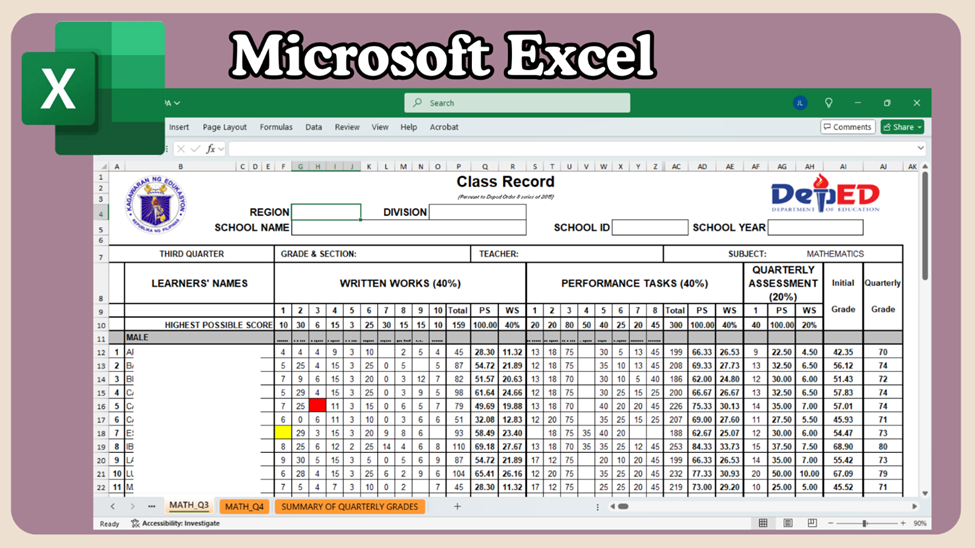
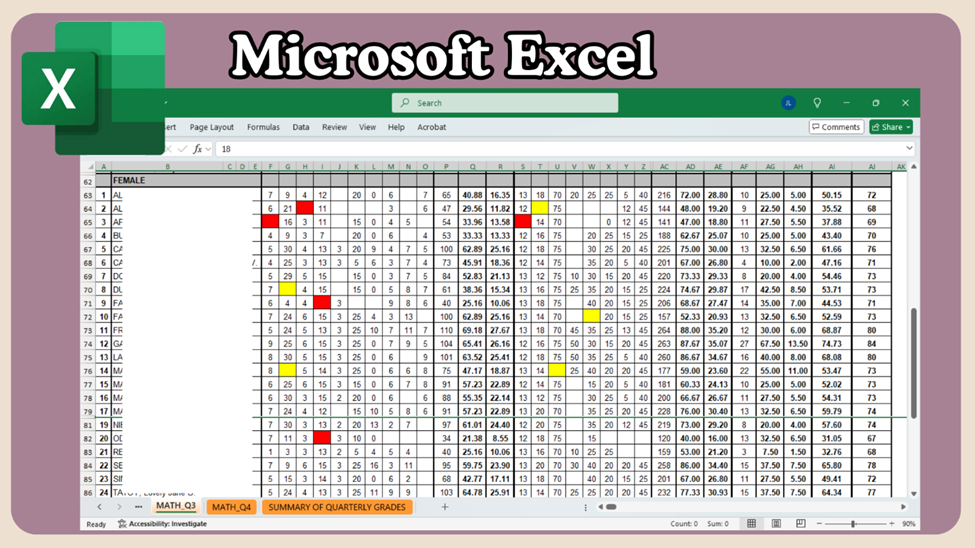
File types and Formats:
The images in the previous slides illustrate the use of Microsoft Excel titled “Class Record Grade 7-A”. As indicated in the title, this file is class record of the students under Grade 7. This file is a vital tool for both teachers and students, supporting effective teaching, learning, and communication. The file encompasses textual data, numerical figures, and tables.
Content and Structure:
The file presents comprehensive data showing the detailed information about the students’ performance. It contains the student’s scores in written works, performance tasks, quarterly assessment, and their quarterly grade in which it helps the teachers in tracking student progress. Further, it incorporates visually-enhanced elements such as numerical data, diagrams, figures, and structured layouts ensuring teachers can swiftly access critical information with ease and efficiency.
Purpose:
The main goal of this file is to track and document students' academic performance, including grades, assessments, and attendance. It helps teachers evaluate progress, provide feedback, make informed decisions, and communicate with parents. Class records also ensure accountability and meet administrative requirements for educational institutions.
TOOLS/APPLICATIONS:
Name and version:
This file was created with the latest version of Microsoft Excel from the Microsoft Office 2021 package. Using the most recent software, we provide compatibility, access to cutting-edge capabilities, and better security for all users.
How they’re used:
We use Microsoft Excel in our daily tasks, it helps teachers create class records by providing an organized way to track student data, such as grades, attendance, and assignments. Teachers can use formulas for automatic calculations, apply sorting/filtering to analyze performance, and generate charts to visualize progress. It also allows easy updates and data management.
Functionality:
The Microsoft Excel offers several key features relevant to the teacher in class recording:
· Simple Tables: Teachers can create tables to record student attendance for each class session.
· Auto-Calculations: Automatically calculate total absences, late arrivals, or days present using formulas.
· Grade Sheets: Create and organize columns for student names, assignments, test scores, and overall grades.
· Charts and Graphs: Visualize student performance using bar charts, line graphs, or pie charts for easy analysis.
· Data Validation: Use data validation features to create drop-down lists for consistent data entry
· Student Feedback: Track individual feedback and comments on assignments, offering a complete view of a student’s academic progress.
· Summarize and Share Data: Generate printable class reports or share digital copies with administrators, parents, or colleagues.
Excel helps teachers create efficient and organized class records by enabling easy tracking of attendance, grades, and performance. With advanced features like formulas, charts, pivot tables, and templates, Excel streamlines the process of data management, making it easier to monitor student progress and share reports.
GOOGLE DOCS
File types and Formats:
The image in the previous slide illustrates the use of Google docs titled “Partial Results and Discussion”. As indicated in the title, this file is a partial result and discussion of my thesis to be checked by my thesis adviser. Thru google docs I can collaborate with my thesis adviser and see her comments and suggestions in specific part of the file. The document includes text, tables and diagrams.
Content and Structure:
The file presents comprehensive data showing the detailed information about the result and discussion of the thesis I conducted. It contains the tally of respondent’s responses in my survey and their insights during the interview. Further, it incorporates visually-enhanced elements such as numerical data, diagrams, figures, and texts ensuring professors can easily understand results and discussions.
Purpose:
The main goal of this file is to have real-time collaboration which allows multiple users to work on the same document simultaneously, making it ideal for co-authors, supervisors, or colleagues to collaborate and provide feedback instantly.
TOOLS/APPLICATIONS:
Name and version:
This document was uploaded to docs.google.com in online platform. Using the Gmail account we can directly log in to google docs which provide compatibility, access to cutting-edge capabilities, and better security for all users.
How they’re used:
We use Google Docs in our daily tasks, helps students by providing a collaborative, cloud-based platform for creating, editing, and sharing documents. It allows real-time collaboration with peers or teachers, automatic saving to prevent data loss, easy access from any device, and integration with other Google tools for research and citations. It also offers commenting, suggestions, and version control for efficient feedback.
Functionality:
The Google Docs offers several key features relevant to the user, these re the following:
· Real-Time Collaboration: Multiple users can edit and comment on documents simultaneously, making group projects and teamwork easier.
· Cloud-Based Accessibility: Documents are stored in the cloud, allowing users to access and edit them from any device with an internet connection.
· Auto-Save: Changes are automatically saved as you work, preventing data loss and ensuring progress is always preserved.
· Commenting and Suggestions: Users can leave comments or suggest edits without changing the original text, facilitating efficient feedback and collaboration.
· Version History: A built-in version history tracks all changes made to a document, allowing users to revert to previous versions if necessary.
· Integration with Google Services: Seamlessly integrates with other Google tools like Google Drive, Google Scholar, and Google Keep, enhancing productivity.
· Templates and Formatting Tools: Offers various templates for academic, business, and personal documents, with a wide range of formatting options.
· Voice Typing: Users can dictate text using voice commands, which is especially useful for hands-free writing.
· Security and Sharing Controls: Users can set permissions for who can view, comment, or edit the document, ensuring security and privacy.
GOOGLE SHEETS
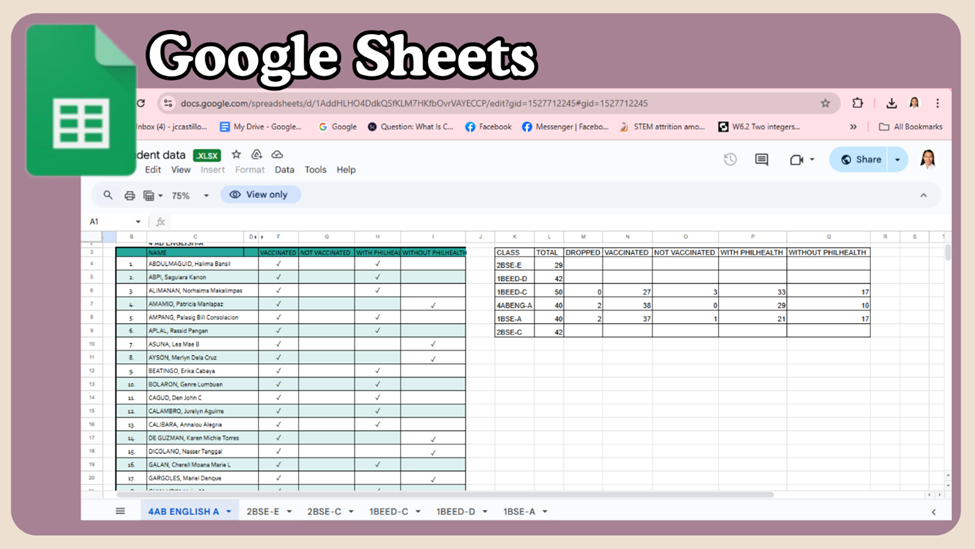
FILES
File types and Formats:
The image in the previous slide illustrates the use of Google Sheets titled “Student Data”. As indicated in the title, this file is a student data of six sections in which they will answer if they are vaccinated or not or have PhilHealth or none. Thru google sheets I can collaborate with the students, organize, analyze, and share data. The document includes text, tables and diagrams.
Content and Structure:
The file presents comprehensive data showing the detailed information about the information of the students needed for the face to face classes in the University. It contains the responses of the students and the tally of the students who responded on it. Further, it incorporates visually-enhanced elements such as numerical data, diagrams, figures, and texts ensuring professors can easily understand.
Purpose:
The main goal of this file is to store, organize, and manage large sets of data in a structured and accessible format, such as tables and lists.
TOOLS/APPLICATIONS:
Name and version:
This document was uploaded to docs.google.com on an online platform. Using the Gmail account, we can directly log in to google sheets making it ideal for team projects, group work, or collaborative data analysis.
How they’re used:
We use Google Sheets in our daily tasks, helps students by sharing spreadsheets with others and set permissions to control who can view, edit, or comment on the document, ensuring proper access management.
Functionality:
The Google Sheets offers several key features relevant to the user, these re the following:
· Data Analysis Tools: Includes functions, formulas, and pivot tables for performing calculations and analyzing data efficiently.
· Charts and Graphs: Provides tools for creating data visualizations like bar charts, pie charts, and line graphs.
· Sharing and Permissions: Allows users to set permissions for viewing, commenting, or editing, ensuring secure collaboration.
· Integration with Google Workspace: Seamlessly integrates with Google Docs, Forms, Drive, and other Google tools.
· Version History: Tracks all changes to the document, enabling users to revert to earlier versions if needed.
· Templates: Offers pre-built templates for budgets, schedules, and other common use cases.
· Add-Ons and Extensions: Supports third-party add-ons to enhance functionality, such as data cleaning and advanced analytics.