Data Entry Sample Works

Task 1:
Create a Customer Database Objective: Create a customer database using Google Sheets. This database will help the company manage customer information effectively.
Instructions:
1. Data Collection:
- Ø All informations will be dummy.
- Ø Ensure you have the following information for each customer:
· Full Name
· Email Adress
· Phone number
· Address
· Date of Birth
· Purchase History (Date of purchase, Item/s purchased, Quantity, Price, Total Amount, Order Number,
Payment method (credit card/cash)
· Notes/Comments (Ex. discounts applied, special request, delivery details)
2. Data Entry:
Ø Open Google Sheets and create a new spreadsheet.
Ø Create columns for each data field: Full Name, Email Address, Phone Number, Address, Date of Birth, Purchase History,
and Notes/Comments.
Ø Enter the collected data into the respective columns.
3. Formatting:
- Ø Format the spreadsheet for readability. Use bold headings, adjust column widths, and apply text wrapping
- where necessary.
- Ø Use data validation to ensure correct data formats (e.g., dates, phone numbers).
4. Data Organization:
- Ø Sort the data alphabetically by Full Name.
- Ø Use filters to allow easy searching and filtering of the data.
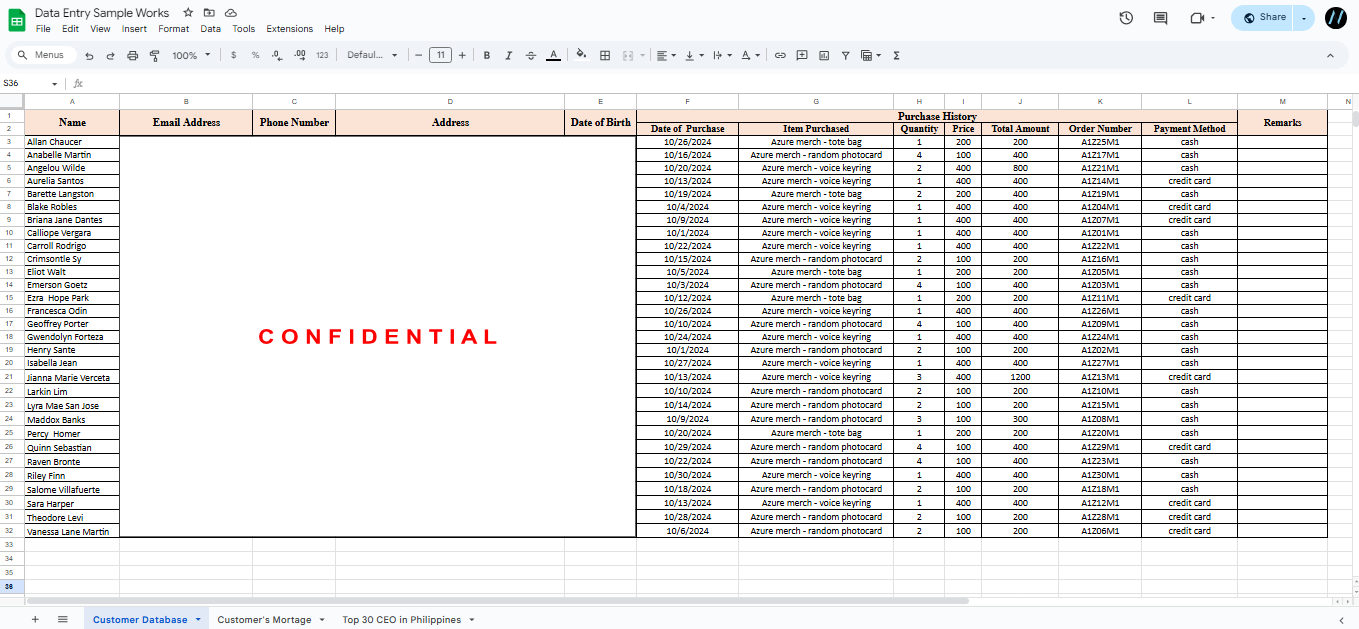
File Link :
https://docs.google.com/spreadsheets/d/1jaxZGGqDU_4WcVZ_u_PYteYuyXBsURHbGwIsdcaArEo/edit?usp=sharing
Task 2:
Create a list of Customer’s Mortage Objective: Create a a list of customer’s mortage using Google Sheets. This list will help the company identify customers for second mortages.
Instructions:
1. Data Collection:
- Ø All informations will be dummy.
- Ø Ensure you have the following information for each customer:
· Customer ID
· Gender
· Location
· Position
· Education
· Salary
· Mortartage Outstanding
2. Data Entry:
- Ø Open Google Sheets and create a new spreadsheet.
- Ø Create columns for each data field: customer id, gender, location, position, education, salary, and mortage outstanding.
- Ø Enter the collected data into the respective columns.
3. Formatting:
- Ø Format the spreadsheet for readability. Use bold headings, adjust column widths, and apply text wrapping
- where necessary.
4. Data Organization:
- Ø Sort the data alphabetically by Customer Id.
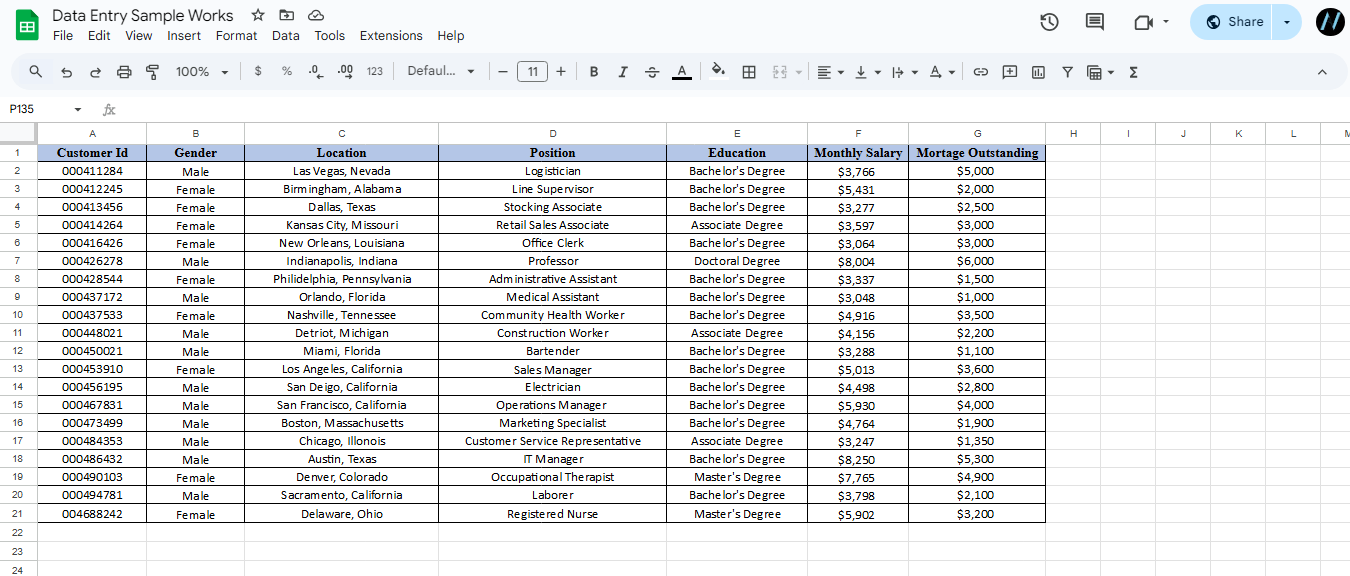
File Link :
https://docs.google.com/spreadsheets/d/1jaxZGGqDU_4WcVZ_u_PYteYuyXBsURHbGwIsdcaArEo/edit?usp=sharing
Task 3:
Create a List of Top 30 CEO in any country: Create a list of top 30 CEO using Google Sheets. This database will help identify the notable companies that can be a reference for business matters.
Instructions:
1. Data Collection:
- Ø Do research of top 30 CEO of your chosen country.
- Ø Ensure you have the following information for each customer:
· Full Name
· Title
· Website
· Facebook URL
· Instagram URL
· LinkedIn URL
· Email Address
· Company Name
· Company Address
2. Data Entry:
- Ø Open Google Sheets and create a new spreadsheet.
- Ø Create columns for each data field: first name, last name, title, website, facebook url, Instagram url, linkedin url,
- email address, company name, and company address.
- Ø Enter the collected data into the respective columns.
3. Formatting:
- Ø Format the spreadsheet for readability. Use bold headings, adjust column widths, and apply text wrapping
- where necessary.
4. Data Organization:
- Ø Sort the data alphabetically by first name.
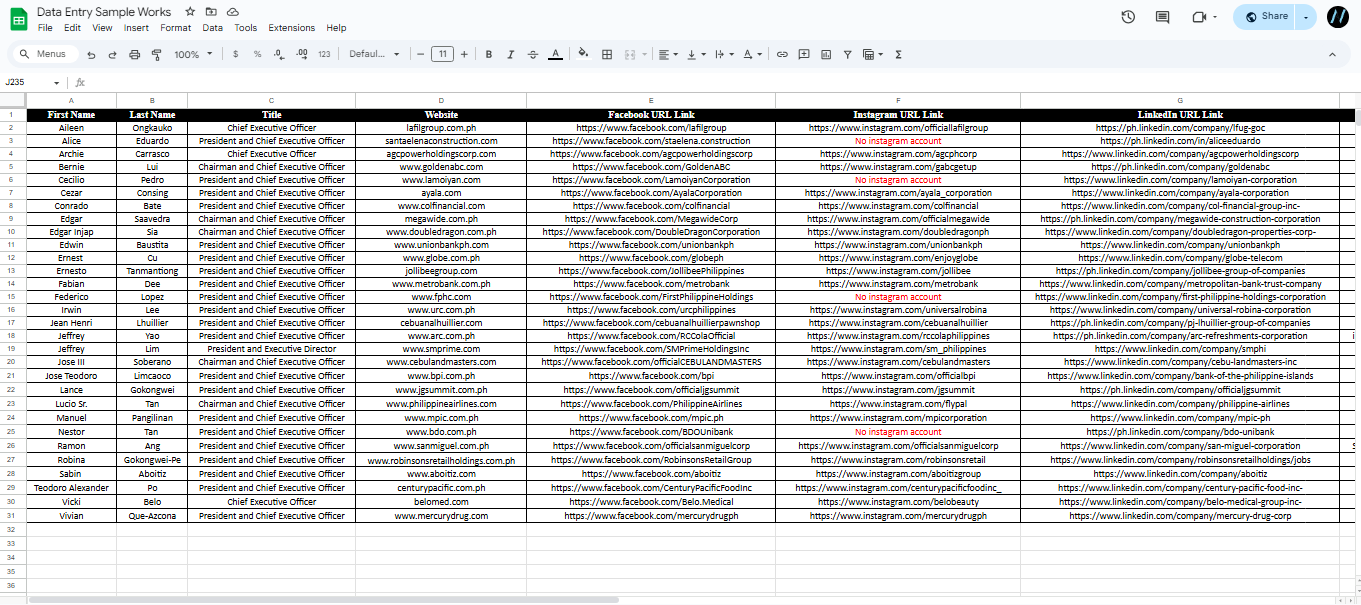
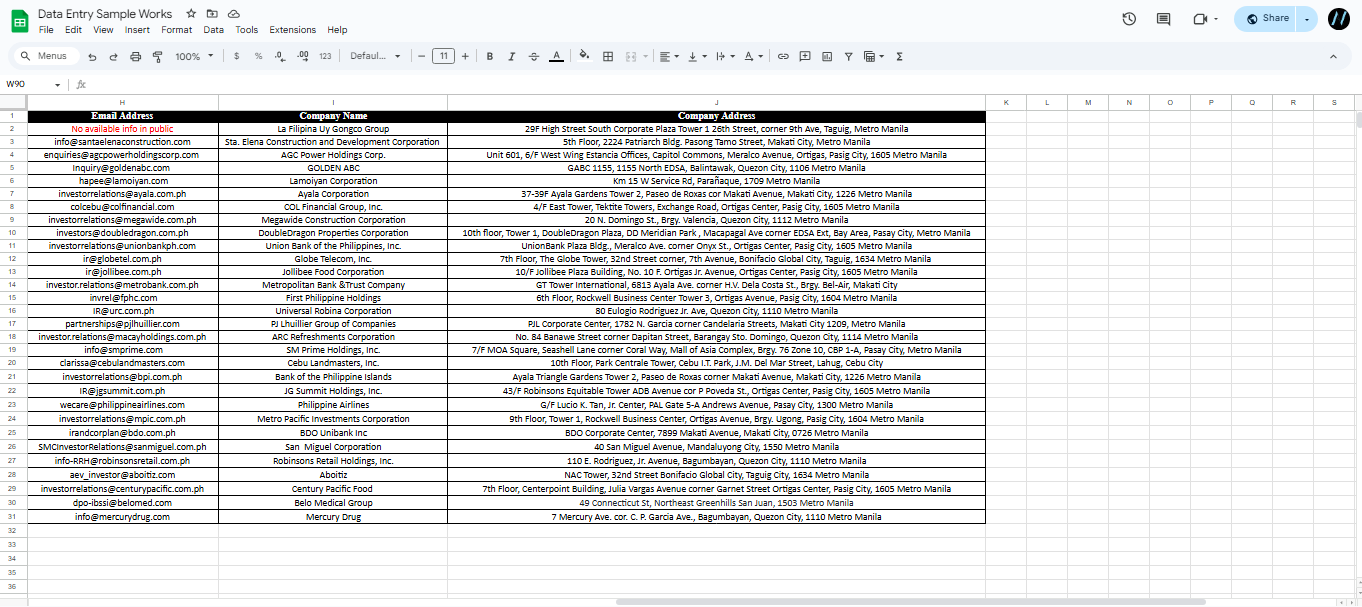
File Link :
https://docs.google.com/spreadsheets/d/1jaxZGGqDU_4WcVZ_u_PYteYuyXBsURHbGwIsdcaArEo/edit?usp=sharing